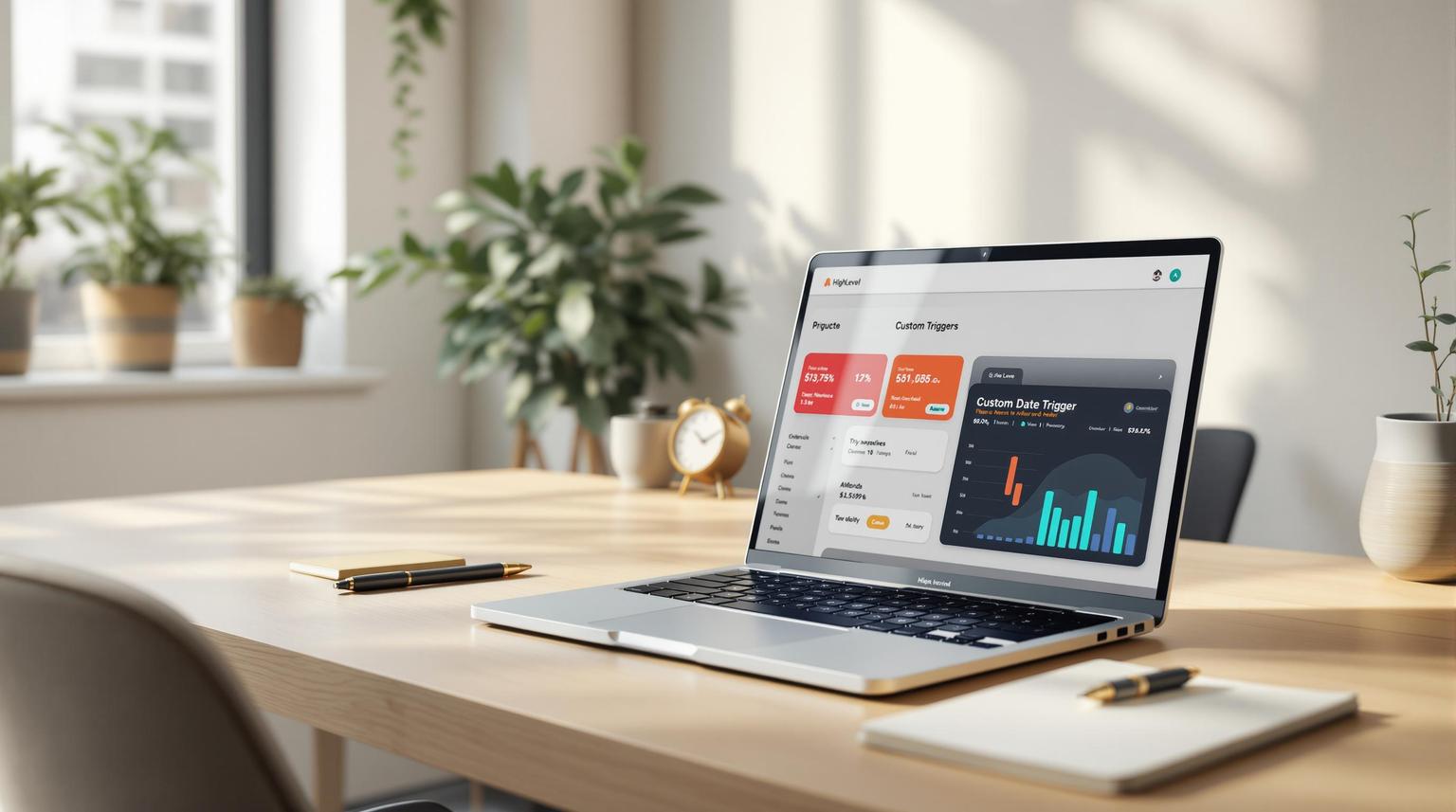Managing custom fields in HighLevel can transform your CRM into a powerful tool for capturing key client data and streamlining workflows. Here's a quick guide to help you get started:
- Why It Matters: Well-organized custom fields improve segmentation, trigger automations, and enhance client interactions. Disorganized fields, on the other hand, can disrupt workflows and reduce efficiency.
- Key Steps:
- Match Fields to Goals: Only create fields that serve a clear purpose, like lead scoring or tracking metrics.
- Choose the Right Field Types: Use dropdowns for consistency, date fields for time-sensitive data, and text fields for unique inputs.
- Organize for Ease: Group related fields into folders and use prefixes (e.g., "SALES_", "PROJ_") for clarity.
- Maintain Regularly: Review fields quarterly, remove unused ones safely, and keep a field dictionary to ensure consistency.
- Leverage Automations: Use custom fields to trigger workflows, personalize messages, and integrate external data.
Pro Tip: Start small, focus on your current business needs, and design fields with scalability in mind to future-proof your setup. Regular maintenance and team training are crucial to keeping your system efficient.
This article dives deeper into each step with actionable tips and examples to help you maximize the value of custom fields in HighLevel.
Maximize GoHighlevel CRM: Expert Tips On Custom Field Organization
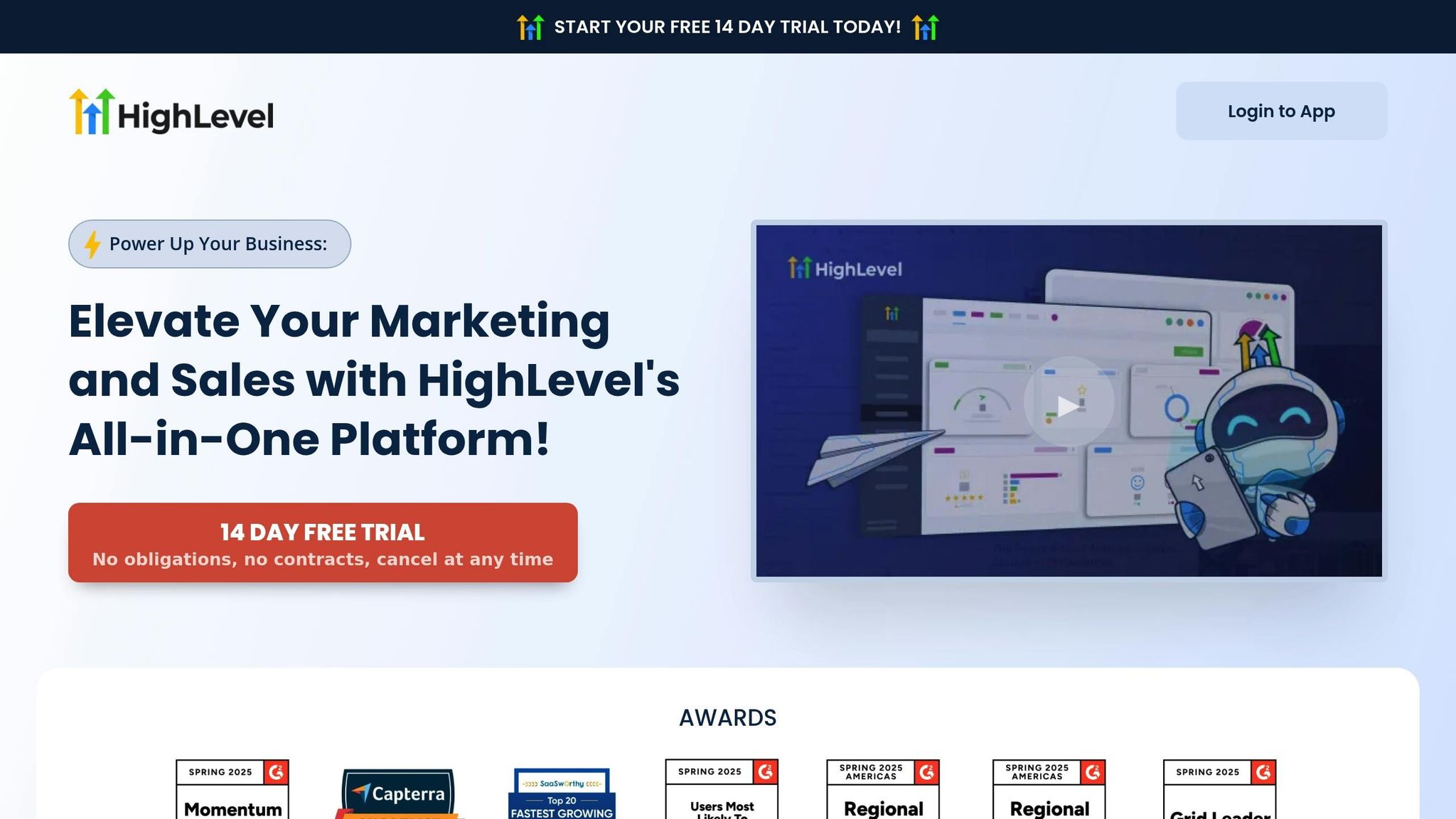
How to Create Custom Fields
Creating effective custom fields starts with understanding your business needs. Instead of adding fields just because you can, focus on fields that serve a specific purpose. Let’s break down how to create custom fields that align with your business goals.
Match Fields to Business Goals
Before adding any custom field, think about the exact data you need and its purpose. Each field should tie directly to a business goal, like lead scoring, client segmentation, or tracking key metrics.
For instance, a marketing agency might create a "Client Info" folder with fields such as Service Type, Client Status, Industry Focus, Budget Range, and Contract Duration. These fields streamline their sales process and support automation workflows.
A medical practice, on the other hand, might need fields for Insurance Details and Appointment Preferences. These fields align with their operational workflows and help improve patient management.
To decide what fields to create, ask yourself:
- Does this field enhance segmentation?
- Will it trigger automation processes?
- Can it improve client interactions?
If the answer is "no" to all three, it’s probably better to skip that field. By focusing on clear objectives, you’ll find it easier to choose the right field types.
Pick the Right Field Types
HighLevel offers a variety of field types, and choosing the right one is key to maintaining data quality and usability. Keep in mind: once a custom field is created, its type cannot be changed. If you need a different type, you’ll have to delete and recreate the field.
Here’s how to choose field types:
- Dropdowns: Use these for consistent data entry, like "Yes/No" options or predefined categories.
- Radio Buttons: Perfect for limited choices where only one selection is allowed.
- Date Fields: Ideal for capturing time-sensitive data like follow-up dates, contract deadlines, or appointment preferences. These integrate seamlessly with HighLevel’s automation and calendar features.
- Text Fields: Best for unique, non-standardized information, such as notes or custom descriptions.
By selecting the right field type from the start, you’ll ensure your data remains clean and useful.
Design Fields for Growth
Think beyond your current needs when designing custom fields. Consider how your business might evolve and create fields that can adapt to future requirements.
For example, an "Industry" dropdown might initially be used for basic categorization but could later support targeted marketing campaigns as your segmentation strategy grows.
Similarly, instead of a simple "Company Size" field with vague options like "Small" and "Large", use specific ranges like "1-10 employees", "11-50 employees", or "51-200 employees." This allows for more detailed segmentation as your client base expands.
Also, design fields with your team in mind. Use clear, concise names and group fields logically to make them easy for new team members to understand and use. Regularly review and update your fields, removing those that are no longer relevant. This keeps your system efficient and prevents unnecessary clutter over time.
How to Organize Custom Fields
After creating custom fields that align with your business goals, the next step is to organize them in a way that makes sense for your team. Disorganized fields can lead to wasted time, confusion, and mistakes. On the flip side, a well-organized system ensures accuracy, improves usability, and builds trust within your team.
The key is to group related fields together and maintain consistency throughout your system. This approach simplifies workflows and ensures everyone can find what they need quickly.
Group Related Fields Together
A logical grouping of custom fields can significantly improve how your team interacts with client data. Instead of scattering fields randomly, organize them into categories that reflect your business processes. HighLevel, for example, allows you to create custom folders, making it easier to manage dozens of fields across different aspects of your operations.
Take a digital marketing agency as an example. They might create folders like:
- Client Demographics
- Service Details
- Project Timeline
- Communication Preferences
Within the "Service Details" folder, fields like Service Type, Monthly Budget, Campaign Goals, and Preferred Platforms can be grouped together for easy access. Similarly, a real estate agency might use folders such as:
- Property Details
- Client Financing
- Timeline Preferences
- Communication History
When setting up these groupings, think about how your team works day-to-day. Fields that are often used together should be grouped together. This reduces search time and helps ensure no critical data is missed.
To take it a step further, you can use standardized prefixes (e.g., "PROJ_", "BILLING_") to make the purpose of each field crystal clear. This not only keeps things organized but also makes it easier to scale your system as your business grows.
Create Pipeline-Specific Field Sets
Once your fields are grouped, you can refine them further by creating pipeline-specific field sets. Different sales pipelines often require different types of data, so tailoring your custom fields to each pipeline helps streamline workflows and keeps things relevant.
For instance, a marketing agency offering both SEO services and paid advertising campaigns might structure their pipelines like this:
- SEO Pipeline: Fields like Current Website Traffic and Target Keywords.
- Paid Advertising Pipeline: Fields like Ad Spend Budget and Target Audience Demographics.
By keeping field sets specific to each pipeline, you can avoid overwhelming your team with unnecessary information. Instead, they’ll see only what’s relevant to their workflow.
When designing these field sets, focus on the unique needs of each sales process. For example, adding a field for Sales Closing Date can help track deadlines, while differentiating between stages like Initial Contact, Needs Assessment, and Negotiation can improve tracking and reporting. Service-based businesses may also benefit from fields that capture product or service details, ensuring everyone is well-prepared for client interactions.
You can also include fields that help with prioritization and resource allocation. For example, a field to indicate the likelihood of a sale closing can guide your team on where to focus their efforts. Similarly, tracking follow-up dates ensures timely communication with leads.
How to Name Custom Fields
Choosing the right names for custom fields can make a big difference in how smoothly your workflows run. Clear, structured field names minimize confusion, save time, and help reduce mistakes. When fields are named logically, your team can quickly understand their purpose and focus on what matters most. To get the best results, stick to a consistent naming pattern that aligns with your business needs.
Use Prefixes for Clear Categories
Adding prefixes to your field names is like giving each field a label in a filing system - it instantly tells you where it belongs. These prefixes help organize your data and make it easier for team members to find exactly what they need without wasting time.
For example, a digital marketing agency might use prefixes like "SALES_" for anything related to sales or "MARKETING_" for campaign details. Instead of generic field names like "Budget" or "Timeline", you’d have more descriptive ones like "SALES_Budget", "PROJ_Timeline", or "COMM_Contact_Method." This approach eliminates guesswork and creates a clear visual structure.
Here are some common prefix ideas based on business functions:
- SALES_: For sales-related fields such as "SALES_Monthly_Budget" or "SALES_Close_Date."
- PROJ_: For project management data like "PROJ_Start_Date" or "PROJ_Deliverables."
- COMM_: For communication fields such as "COMM_Preferred_Channel" or "COMM_Frequency."
- BILLING_: For financial details like "BILLING_Payment_Terms" or "BILLING_Invoice_Address."
For the best results, keep prefixes short but meaningful - three to six characters usually works well. Avoid overly cryptic abbreviations that might confuse team members or external users who interact with your system. A simple, scalable prefix system ensures that even new team members can quickly get up to speed with minimal training.
While prefixes bring order to your naming system, having a reference guide ensures everyone uses them consistently.
Keep a Field Dictionary
Even the best naming conventions need support, and that’s where a field dictionary comes in. Think of it as your go-to guide for understanding every custom field - its name, purpose, and how it should be used. As your list of fields grows, a well-maintained dictionary becomes essential for keeping everything clear and consistent.
Research shows that having a detailed field dictionary can significantly reduce the time it takes to find and use data. It eliminates confusion by providing instant clarity about each field's role and usage.
Here’s what to include in your field dictionary:
- Field Name: The full name of the field, including its prefix.
- Description: A brief explanation of the field’s purpose.
- Who Uses It: Identify the teams or roles that rely on this field.
- Data Format: Specify acceptable formats, like "USD, no decimals" or "MM/DD/YYYY."
- Business Rules: Outline any specific guidelines, such as acceptable values or ranges.
For example, if you document "SALES_Budget", you might note that it’s used to track monthly sales budgets, should be entered in USD without decimals, and typically falls between $500 and $50,000. Similarly, "COMM_Frequency" might have acceptable values like "Weekly", "Bi-weekly", or "Monthly."
To keep things manageable, use a spreadsheet or shared document with columns for each of these details. Update it whenever fields are added, changed, or retired. Some teams even version their dictionaries, noting who made changes and why, so there’s a clear record of how the system has evolved.
A well-maintained field dictionary streamlines training, reduces errors, and helps maintain data quality. When everyone knows not just what fields exist but also how to use them properly, your workflows become more efficient, and your team can collaborate more effectively.
How to Maintain Custom Fields
Keeping custom fields in good shape is essential for ensuring they remain useful and accurate. Without regular upkeep, fields can become outdated and cluttered, leading to poor data quality. And poor data isn’t cheap - on average, it costs organizations $15 million per year. So, maintaining your custom fields is more than just a technical task - it’s a smart business move.
To keep your HighLevel system running smoothly, establish a routine review process and learn how to safely remove fields that no longer serve a purpose. This proactive approach ensures your team can rely on the data they work with every day. Here’s how to stay on top of your custom fields.
Review Fields Regularly
A quarterly review schedule is a great way to catch issues with your custom fields before they cause problems. During these reviews, focus on identifying fields that are no longer used, contain mostly default or empty data, or don’t align with your current business needs.
Start by analyzing how your fields are being used. Check for fields that haven’t been updated in months or are filled with default values. These fields can clutter your workspace and make it harder to find the information that matters.
Also, pay attention to fields created for specific campaigns or short-term projects. For example, a field like "PROMO_Summer2024_Interest" might have been critical during a seasonal campaign but could now just be taking up space.
As you review, confirm whether each field still serves its original purpose. Keep in mind that field types in HighLevel cannot be changed once created. If you need to switch a field type - say, from a text field to a dropdown - you’ll have to create a new field and migrate the data over.
Document your findings during each review. Log which fields are actively used, which ones are no longer relevant, and any trends you notice. This record will make future reviews easier and help you manage your fields more effectively.
Involve team members from different departments in the review process. For instance, sales teams might provide insights on lead qualification fields, while marketing teams can weigh in on campaign-related data. A collaborative approach ensures that essential fields aren’t mistakenly removed.
Once you've identified fields that are no longer needed, follow a methodical process to remove them without disrupting your workflows.
Remove Unused Fields Safely
Deleting unused fields requires a careful approach to avoid breaking automations, disrupting integrations, or losing valuable historical data.
Start by communicating your cleanup plans with stakeholders. Share a list of fields you’re considering for removal and give your team at least two weeks to provide feedback. Some fields might appear unused but could still be important for periodic reports or year-end analyses.
Before making any changes, back up all your data. Export your contact data and save key field configurations so you can restore them if needed.
Next, temporarily restrict access to the fields you plan to remove. Adjust field-level security settings to make the fields inaccessible, then wait a week or two to see if anyone reports issues. This gives you a chance to test the impact before making permanent changes.
If possible, test the removal process in a sandbox environment to identify dependencies. Check whether the fields are tied to automations, workflows, or dashboards. In HighLevel, you can search your automation settings for references to the fields you want to delete.
Once you’re confident that removing a field won’t cause disruptions, start by eliminating it from all reports, dashboards, workflows, and triggers. Then, delete the field itself by navigating to Settings > Custom Fields.
Typically, the fields you’ll remove include those that were never populated, those filled mostly with default values, or those that are no longer relevant. While each type might require a slightly different approach, always prioritize a safety-first process.
After the cleanup, update your field dictionary to reflect the changes. Keeping this record up to date helps avoid confusion and provides clarity for new team members.
"Data accuracy is crucial for records to be used as a reliable source of information and to power derivative insights with analysis." - SailPoint
sbb-itb-f031672
How to Use Custom Fields in Automations
Custom fields are more than just a way to organize data - they’re the backbone of effective automations in HighLevel. By linking these fields to workflows, triggers, and external systems, you can create personalized, real-time experiences that drive results. For instance, targeted messages powered by custom fields can lead to a 20% increase in click-through rates and a 10% boost in conversions.
The secret lies in connecting your custom field data to HighLevel’s automation tools, enabling workflows that adapt to your contacts’ behaviors and preferences.
Connect Fields to Workflow Triggers
Custom fields are perfect for triggering automation sequences based on specific data updates. When a custom field changes, it can launch a series of personalized actions.
For example, the Object Changed trigger is a powerful tool that monitors when values in specific custom fields are updated. This is especially useful for time-sensitive updates that require immediate action.
Here’s how it works in real-world scenarios:
- A retail business might use a custom field called "Order Status." When it updates to "Shipped", the automation can instantly send tracking details via SMS, update customer records, and schedule a follow-up survey - completely hands-free.
- A fitness studio could trigger a welcome sequence when a "Membership Type" field changes to "Premium."
- An e-commerce store might activate loyalty program workflows when a "Purchase Count" field hits a specific milestone.
The Update Custom Value action is another key feature, allowing fields to be dynamically updated to trigger workflows. For instance, updating a "Lead Score" field could automatically move high-value leads into a priority nurturing campaign.
HighLevel automations also integrate with events like contact tag additions, form submissions, appointment bookings, and survey completions. By aligning these events with meaningful custom field updates, you can create workflows that respond to critical business moments - like lifecycle stages, engagement metrics, or purchase behaviors.
Want to boost email engagement? Use custom field data, such as a contact's location or industry, to craft personalized subject lines. Emails with tailored subject lines are 29% more likely to be opened.
Connect External Data Sources
Custom fields become even more powerful when paired with external data sources. Integrating HighLevel with external systems through APIs allows for real-time data sharing, streamlining processes and reducing errors.
To get started, focus on precise field mapping. Clearly document how external data will correspond to HighLevel custom fields to avoid mismatches and ensure seamless automation. Secure your HighLevel API Key from the Business Profile section and use tools like Postman to test your API connections before deploying them.
For example, if your CRM tracks customer preferences with dropdown values, make sure your HighLevel custom fields use the same format. This ensures compatibility and smooth data flow.
Here’s how external data integration can work in practice:
- Veterinary clinics can manage pets as custom objects linked to their owners. By connecting external appointment systems, they can automatically update vaccination records, schedule follow-up reminders, and even send birthday greetings for pets.
- E-commerce businesses can pull in purchase history and engagement scores from external platforms to design more advanced automation sequences.
When setting up integrations, collaborate closely with your technical team. Provide clear mapping instructions and test with sample data to catch issues like incorrect JSON formatting, missing Bearer prefixes in API keys, or mismatched endpoint URLs.
The best integrations focus on data that enhances your automation goals. By incorporating external insights - like purchase history or behavioral trends - you can create workflows that deliver a complete view of your customer’s journey and improve their overall experience.
Building a Long-Term Custom Field Strategy
Developing a lasting custom field strategy means treating custom fields as a flexible system that evolves alongside your business needs. The key is to ensure these fields consistently align with your goals and provide meaningful value.
Start by tying your custom fields directly to your business objectives. Before creating any fields, take a step back and evaluate your goals. What information do you need to collect to support those objectives? By working backward from your goals, you can pinpoint exactly what data is necessary and ensure every field has a specific purpose. Once this foundation is set, document your custom fields to maintain this alignment as your business grows and changes.
To keep things organized, create a detailed field dictionary. This document should outline each field’s purpose, how it’s used, and why it’s important. Not only does this streamline onboarding for new team members, but it also makes future updates much easier to manage.
Data quality is another critical element. Poor data quality costs businesses a staggering $12.9 million annually [12], and contact data naturally decays at a rate of 22.5% per year [12]. This makes regular maintenance essential.
"Data quality is directly linked to the quality of decision making. Good quality data provides better leads, better understanding of customers and better customer relationships. Data quality is a competitive advantage." – Melody Chien, Senior Director Analyst at Gartner [12]
To combat data decay, conduct quarterly audits. These audits help you identify and remove outdated or duplicate data, ensuring your system remains efficient and relevant. Eliminating unnecessary fields also keeps your setup lean and easy to navigate.
Team adoption is equally important. Even a perfectly designed system will fail without buy-in from your team. Offer clear training on how to use the fields and explain how they tie into broader business goals. Encourage feedback from team members who use the system daily - they’re often the first to notice inefficiencies or areas for improvement.
When designing fields, think ahead. Use standardized formats to maintain consistency and make automation easier to implement. As your business grows, automation can turn your custom fields into powerful tools. Conditional automation, for example, can use these fields to trigger workflows and create dynamic customer experiences.
FAQs
How do I choose the right custom fields for my business in HighLevel?
Choosing the Right Custom Fields in HighLevel
Picking the right custom fields in HighLevel starts with understanding what data truly matters for your business goals. Focus on the details that can enhance your marketing, sales, and client interactions - like customer preferences, behaviors, or demographics. This kind of information can make a big difference when it comes to segmentation, personalization, and making smarter decisions.
It's also important to regularly revisit your custom fields to ensure they still align with your business needs. Use feedback and performance insights to tweak and refine them. This way, your data collection stays relevant and efficient, helping you stay on track for long-term success.
How can I effectively manage and organize custom fields in HighLevel to ensure data accuracy and usability?
To keep your custom fields in HighLevel well-organized and manageable, start with clear and consistent naming conventions. This makes it simpler for your team to quickly understand the purpose of each field. Group similar fields together in a logical way, and use folders or tags to keep everything tidy and easy to navigate.
It's also a good idea to regularly review your custom fields. Remove any that are outdated or no longer needed - this keeps your workspace clutter-free and ensures your data stays relevant. Another helpful tip is to set up validation rules for data entry. This ensures that your team enters accurate and consistent information every time.
By sticking to these strategies, you'll not only keep your fields organized but also make your workflows smoother and more efficient within HighLevel.
How can I use custom fields in HighLevel to automate tasks and improve client engagement?
Custom Fields in HighLevel
Custom fields in HighLevel are an excellent way to streamline your workflow while delivering a more personalized experience for your clients. By collecting specific details about each client, you can create workflows that automatically send tailored messages, emails, or reminders based on their unique preferences or actions.
This approach doesn't just save time - it also strengthens client relationships by ensuring your interactions are relevant and timely. For instance, when a custom field is updated, it can trigger an automatic follow-up, making clients feel appreciated and well-supported. Plus, custom fields enable precise audience segmentation, helping you fine-tune your marketing campaigns for better results. The outcome? Smoother operations, better engagement, and happier clients.