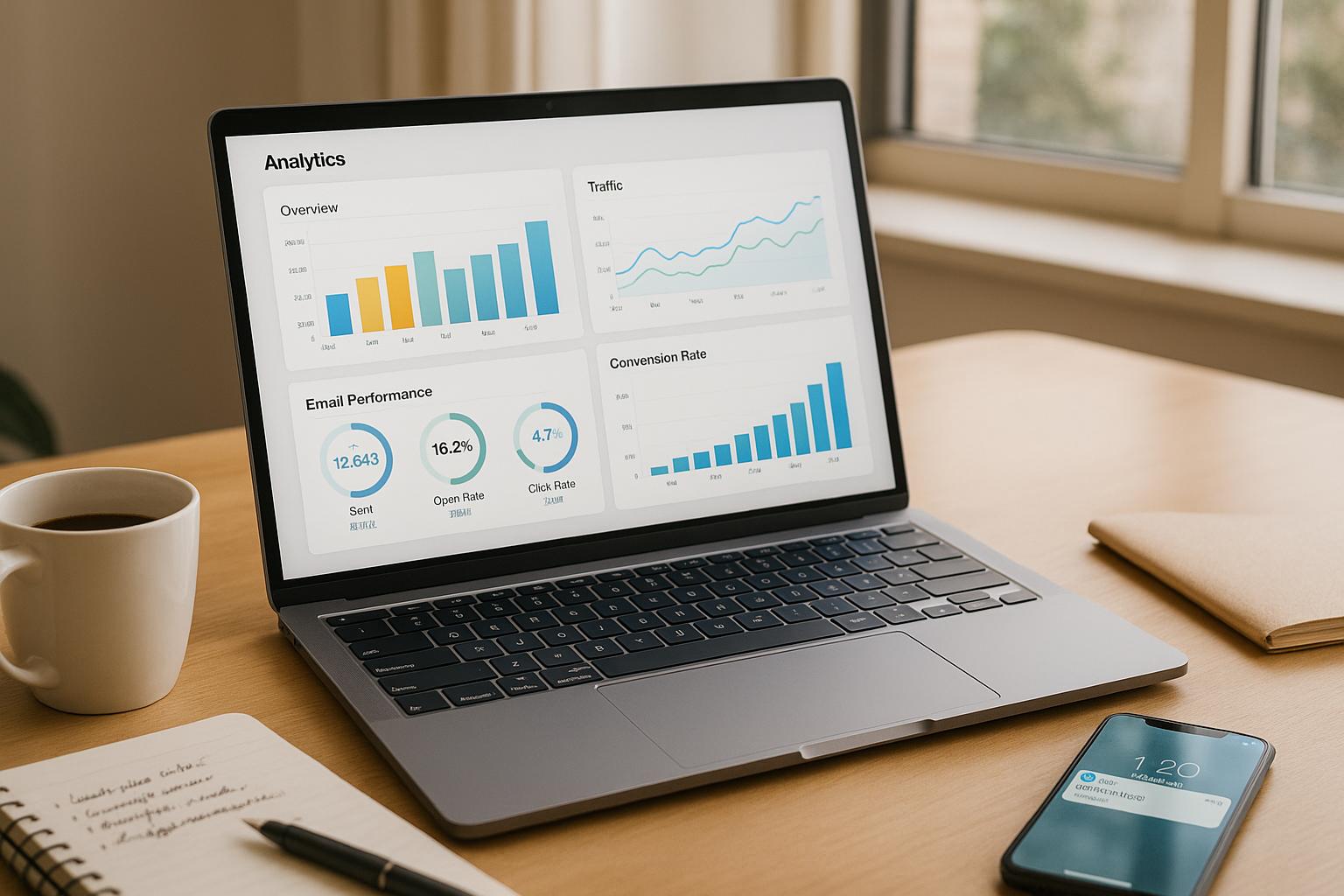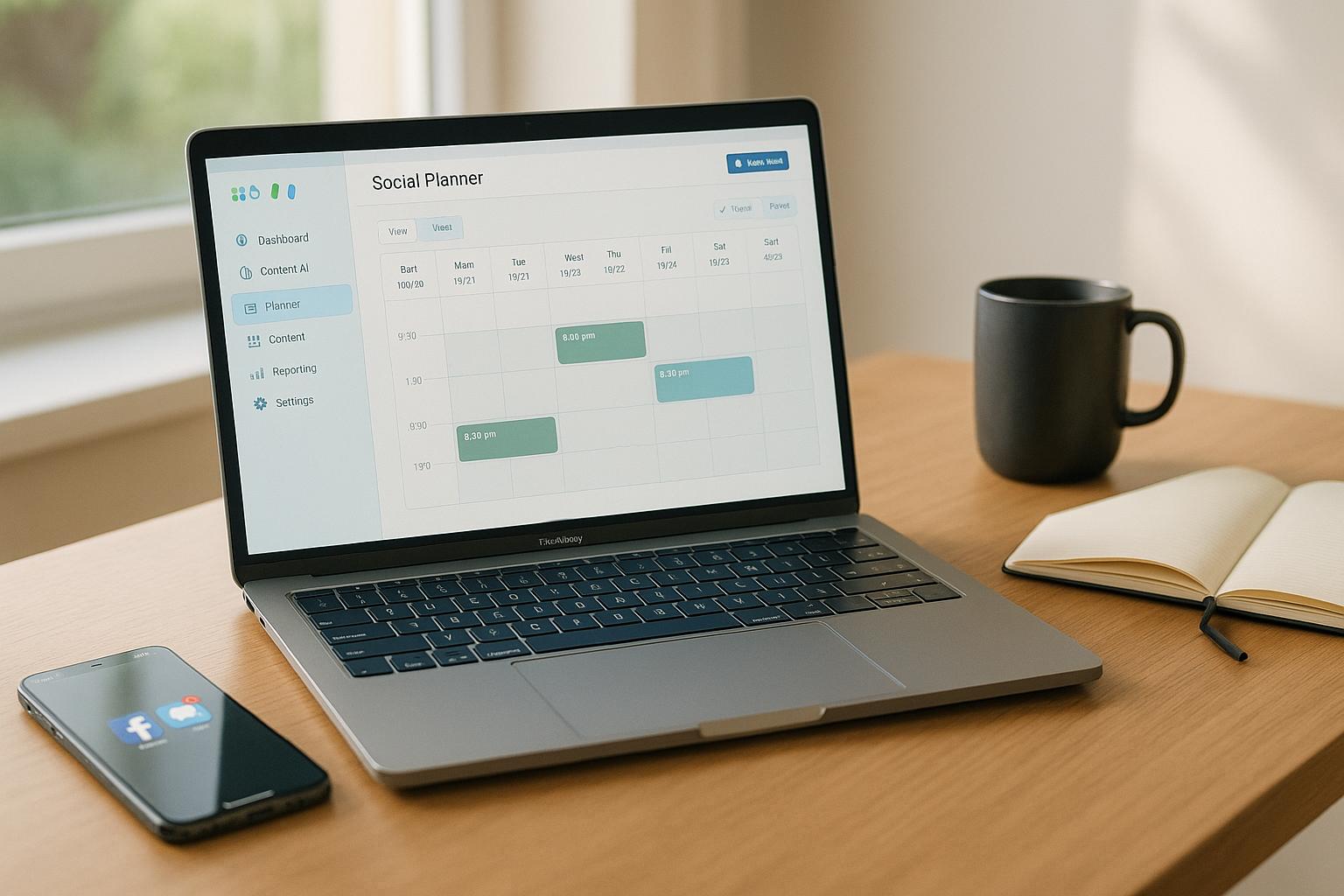Error logs in HighLevel are your primary tool for diagnosing issues in workflows and third-party integrations. They capture details like timestamps, error codes, and failure specifics to help you quickly identify and fix problems. Whether it's a failed Zapier connection, a webhook error, or a misconfigured workflow, these logs save time by pinpointing the root cause.
Key Takeaways:
- What They Track: Trigger failures, action errors, integration issues, and data mismatches.
- Why They Matter: They help diagnose issues faster, uncover recurring problems, and reduce downtime.
- Accessing Logs: Go to Settings > Audit Logs (admin access required). Use filters like date, module, or user for precise searches.
- Common Errors: SMS issues (e.g., unregistered numbers, opt-outs) or email problems (e.g., unverified domains). Error codes provide clear guidance for fixes.
- Troubleshooting: Use HighLevel’s AI assistant or error filters to resolve problems step-by-step.
Error logs are essential for maintaining smooth workflows and addressing issues before they escalate. With admin access and proper filtering, you can quickly interpret logs, identify patterns, and resolve errors efficiently.
Go High Level Audit Logs Setup (NEW)!
How to Access Error Logs in HighLevel
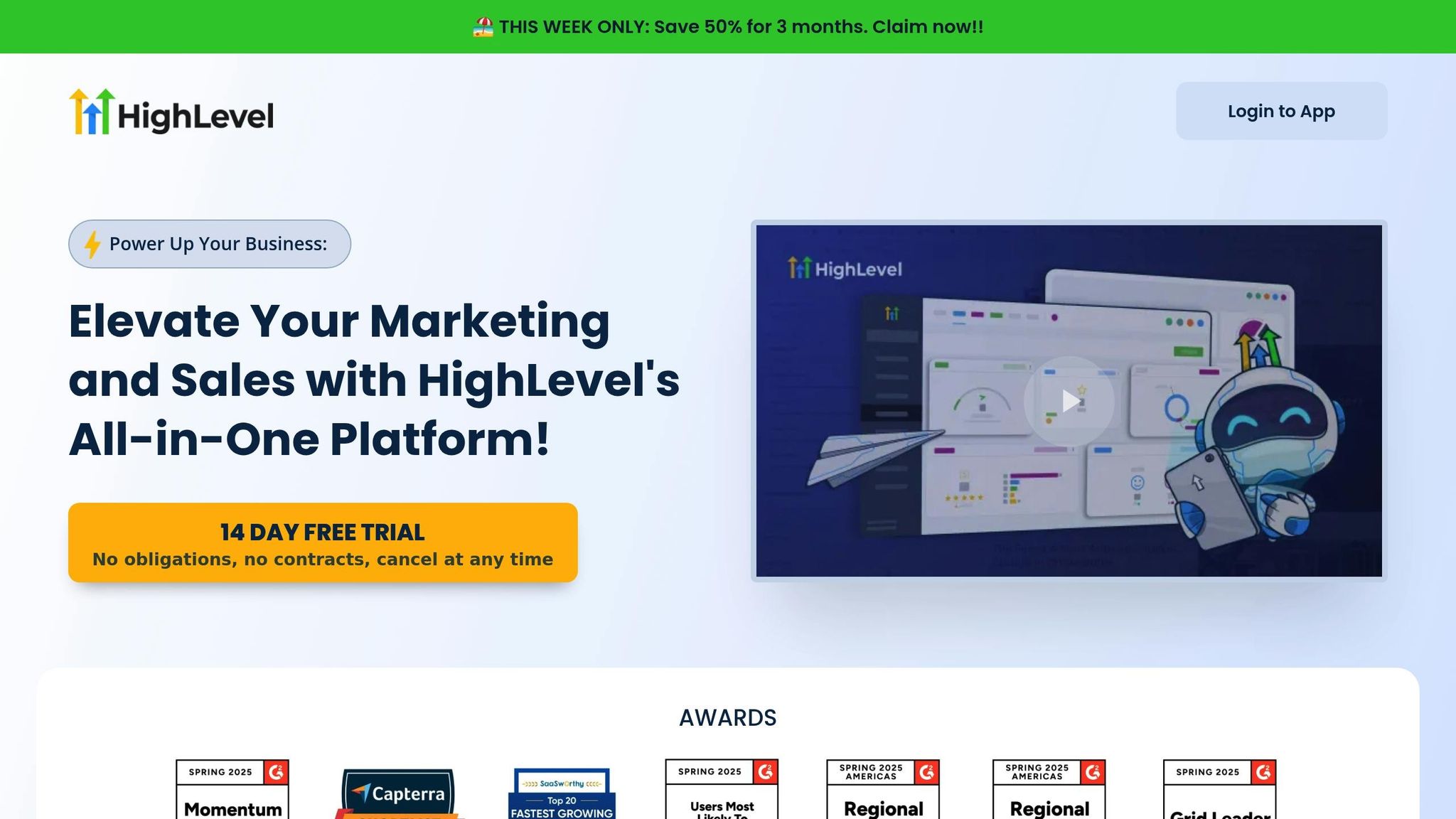
Accessing error logs in HighLevel is simple once you know where to look, but keep in mind that you’ll need the right permissions to get started.
Finding the Error Logs Section
Error logs in HighLevel can be found in the Audit Logs section of your account settings. To locate them, head to Settings > Audit Logs from the left-hand menu. If you're working within sub-accounts, you'll find the Audit Logs under Settings. However, to view logs across multiple accounts, you’ll need to switch to Agency View. Here’s how:
- Click the sub-account switcher dropdown in the left-hand navigation bar.
- Select Switch to Agency View.
- Navigate to the Settings tab at the bottom left corner.
- Scroll down to find the Audit Logs button.
Keep in mind that only admin users can access these logs. This restriction ensures that sensitive error details are only available to authorized personnel.
Using Filters to Find Specific Logs
Once you’ve accessed the error logs, HighLevel offers several filtering options to help you quickly find what you need. These filters include:
- Date and Time: Specify a date range to narrow down when the issue occurred, especially helpful for pinpointing failed triggers.
- Action: Filter by actions like Created, Updated, Deleted, or Restored to identify what process was happening when the error occurred.
- Module: Focus on specific system areas like Contacts, Opportunities, Notes, Tasks, Custom Values, or Tags if the issue relates to a particular integration.
- Document ID: Use this for precise searches when you know the specific ID or name of the item involved in the error.
- Done By: Filter by team member actions to see if the issue is tied to a specific user or is more widespread.
As you apply filters, the log list updates in real time, and any active selections appear at the top of the screen. To clear your search, click the X next to a filter or select Clear all Filters to reset the display.
These filtering tools make it much easier to find specific entries, saving you the hassle of scrolling through lengthy logs.
Reading and Understanding Error Log Entries
Once you've found the error logs in HighLevel, the next step is to break down what each entry is telling you. These logs are like breadcrumbs - they provide critical clues to help you troubleshoot and resolve issues quickly.
Key Fields in Error Logs
HighLevel's error logs come with several fields that are essential for diagnosing problems. The Status field is your first stop - it flags errors immediately. You’ll also notice a View Details link, which opens up more in-depth information about the issue.
The Action column shows the name assigned during setup, but if you hover over it, you’ll see the actual action type. This is especially useful for distinguishing between operations that might share similar names but perform entirely different functions.
The Executed On field tells you exactly when the error occurred. It now includes timezone details, making it easier to pinpoint timing-related problems. Dates are displayed in a format like "Jan-15", but hovering over the field reveals the full timestamp. This is particularly helpful for diagnosing integration hiccups or workflow delays.
Clicking View Details gives you access to metadata such as field names, values, affected modules, and object identifiers. These details are crucial for understanding the scope and nature of the error.
By focusing on these fields, you can quickly identify error types through codes and messages.
Common Error Types to Look For
Recognizing common error types can save you a lot of time when troubleshooting workflows. For example, SMS delivery errors are a frequent issue:
- Error 30034: Unregistered number. To fix this, register the number via Twilio's Trust Hub and link it to an approved Messaging Service.
- Error 21610: The recipient opted out by replying "STOP." You can’t send messages to this number unless they opt back in by replying "START".
- Error 11751: The media message exceeded the size limit. You’ll need to compress or resize the media before resending it.
Email errors are another common category, often caused by domain verification issues, request limits, or problems with email services like Mailgun or Gsuite. These errors come with specific codes that guide you to the problem. Here’s a quick reference table:
| Error Code | Error Message | Meaning | Solution |
|---|---|---|---|
| 400 | from parameter is missing | The sender's email address is not provided | Add the sender's email address in the 'from' parameter |
| 400 | to parameter is missing | The receiver's email address is not provided | Add the receiver's email address in the 'to' parameter |
| 400 | Domain example.com is not allowed to send: The domain is unverified and requires DNS configuration | The sender's domain is unverified | Verify the domain and configure the DNS settings |
| 401 | Forbidden | The user lacks the necessary permissions | Ensure the user has the correct permissions for the request |
| 429 | Domain example.com is not allowed to send: request limit exceeded | The domain has hit its request limit | Wait until the limit resets before trying again |
Workflow errors, on the other hand, usually stem from integration problems or missing required fields. These errors occur when third-party systems don’t respond as expected or when essential data is unavailable. HighLevel’s AI assistant can help by explaining these errors and suggesting fixes.
Finally, pay attention to the log levels in your error entries. They indicate the severity of the issue. ERROR and FATAL levels demand immediate attention, while WARN levels highlight potential problems that could escalate if left unchecked. Understanding these levels helps you prioritize which issues to address first.
sbb-itb-f031672
Fixing Problems Using Error Logs
Once you've analyzed your logs, the next step is putting that information into action. Using error logs effectively can save you hours of guesswork and help you tackle issues with precision. Here’s how to approach troubleshooting systematically.
Step-by-Step Troubleshooting Method
HighLevel offers a handy Error Highlight and Error Resolution using AI feature to simplify troubleshooting. To get started, open the Error Tab in the side panel. This section lists all detected errors, organized into categories like Integration Issues and Missing Mandatory Fields. You'll also notice error icons next to actions and triggers within the Workflow Builder. When you spot these red flags, click the "Resolve through AI" button. The AI Assistant will then guide you with clear, actionable steps.
Start by reviewing your triggers to ensure they’re set up correctly. Misconfigured triggers are a common culprit behind failed workflows. Double-check that actions - like sending emails, SMS messages, or creating tasks - are properly configured.
Timing conflicts can also derail workflows. Look at your timing settings to prevent overlapping events from interfering with each other. HighLevel’s logs can pinpoint exactly where these conflicts occur, making it easier to resolve them.
For integration errors, you might need to reconnect or re-authenticate your accounts, as prompted by the AI Assistant. If mandatory fields are missing, the AI Assistant will identify the gaps and guide you to fix them by mapping or creating the required fields. Testing workflows with sample data can also help you catch errors early.
Common Errors and How to Fix Them
After setting up a structured process, it’s helpful to familiarize yourself with common workflow errors and their solutions. Issues like misconfigured triggers, missing actions, timing conflicts, incomplete conditions, and incorrect contact assignments are frequent offenders.
SMS delivery errors are another common challenge. These errors often come with specific codes that can help you diagnose and fix the problem. Here’s a quick guide to some of the most common SMS error codes:
| Error Code | Description | Suggested Action |
|---|---|---|
| 30007 | Carrier Violation | Reach out to your carrier to address compliance issues. |
| 30034 | A2P Registration Pending on Number | Complete the required A2P registration. |
| 30032 | Toll Free Number not Verified | Verify your toll-free number with your carrier. |
| 30005 | User Inactive/Number does not exist | Remove the contact or verify the phone number. |
| 30003 | Unreachable/Out of Service Number | Exclude the contact from SMS campaigns. |
| 30004 | Do not want SMS/DND enabled | Respect the DND status and remove the contact from SMS lists. |
| 30006 | Landline/Incapable to receive SMS | Switch to voice calls or emails for communication. |
| 30023 | US A2P 10DLC - Daily Message Cap Reached | Wait for the next day or adjust your messaging limits. |
| 21408 | Permission to Send SMS Not Enabled for Region | Enable SMS permissions for the target region. |
| 21606 | Invalid 'From' Phone Number | Correct the formatting of the sender phone number. |
| 21610 | User Replied with STOP (Opted Out) | Remove the contact from campaigns until they opt back in. |
For email workflows, errors often arise from formatting or authentication issues. If the "Send Email" trigger action isn’t working, confirm that custom values are accurate, the "From" field is correctly formatted, and the recipient email addresses in the "To" field are valid.
External integrations can also pose challenges. Use the "Log External Call" workflow action along with the Inbound Webhook Trigger to log calls from third-party tools into your CRM. If webhooks fail to trigger, check for issues with the Lead Connector API.
Finally, the "Messaging Error - SMS" trigger is a powerful tool for automating error management. It activates workflows whenever an SMS fails to send and provides a specific error code. You can use this trigger to filter common SMS errors and take corrective actions, like removing contacts or retrying the message after a delay.
Best Practices for Managing Error Logs
Regular Log Reviews to Prevent Problems
Make it a habit to review GoHighLevel's logs frequently. This practice allows you to quickly identify and address issues before they escalate, ensuring smoother workflows at every stage. Regular log checks not only improve your ability to resolve errors but also promote better overall system management.
Conclusion
Error logs in HighLevel provide a clear path to understanding and fixing workflow issues, turning confusion into a straightforward diagnostic process. They help you identify problems quickly, address them efficiently, and keep your operations running smoothly.
With admin-level access, you can dive into detailed audit logs. Filters allow you to zero in on specific information by user, action type, module, or time range, making the search for relevant data fast and precise.
Once you’ve accessed the logs, the key is interpreting them to uncover the root cause of issues. Common errors, such as trigger misconfigurations or timing conflicts, can be resolved more quickly when you know what to look for. Tools like the "Needs Review" tab centralize error management, while email notifications ensure you’re always aware of pressing issues.
Regularly reviewing logs and testing workflows helps catch errors early, reducing the likelihood of configuration mistakes. HighLevel’s AI-powered error resolution feature takes this a step further, offering smart suggestions to fix problems faster.
FAQs
How can I make sure only authorized team members can access error logs in HighLevel?
To limit access to error logs in HighLevel, start by configuring user permissions and assigning roles thoughtfully. This allows administrators to control who can view or manage logs, ensuring that only the right team members have access.
You can also use HighLevel's audit logs to keep track of user activity and confirm adherence to your security policies. For an extra layer of security, encrypt sensitive log data and routinely review access settings to stay on top of who has access to important information.
How can I regularly review and manage error logs in HighLevel to avoid future issues?
To ensure your HighLevel system operates efficiently and avoids repeated problems, set up a routine schedule to review error logs. Whether you choose to do this daily or weekly depends on your setup, but consistency is key. Regular log reviews allow you to spot patterns or recurring issues before they escalate.
Implement structured logging with clear formats that include details like timestamps, error levels, and other relevant information. This approach simplifies the process of diagnosing issues. Centralize your log storage and configure automated alerts to notify you of critical errors, so nothing urgent slips through the cracks. Additionally, make it a habit to audit your logs periodically to ensure compliance, maintain security, and keep your system in good health.
How can HighLevel's AI assistant help troubleshoot errors, and what steps does it guide users through?
HighLevel's AI assistant makes troubleshooting errors a breeze by providing straightforward, step-by-step instructions to pinpoint and fix problems. When something goes wrong, you can tap into the 'Resolve through AI' feature, which breaks down the issue with easy-to-understand explanations and practical solutions. This way, even complicated problems feel manageable.
Need help with specific issues like call failures or email delivery glitches? The AI assistant has you covered. It guides you through test scenarios and troubleshooting steps, ensuring you can tackle these challenges effectively. With its efficient process, you’ll spend less time troubleshooting and more time keeping your workflows running smoothly.