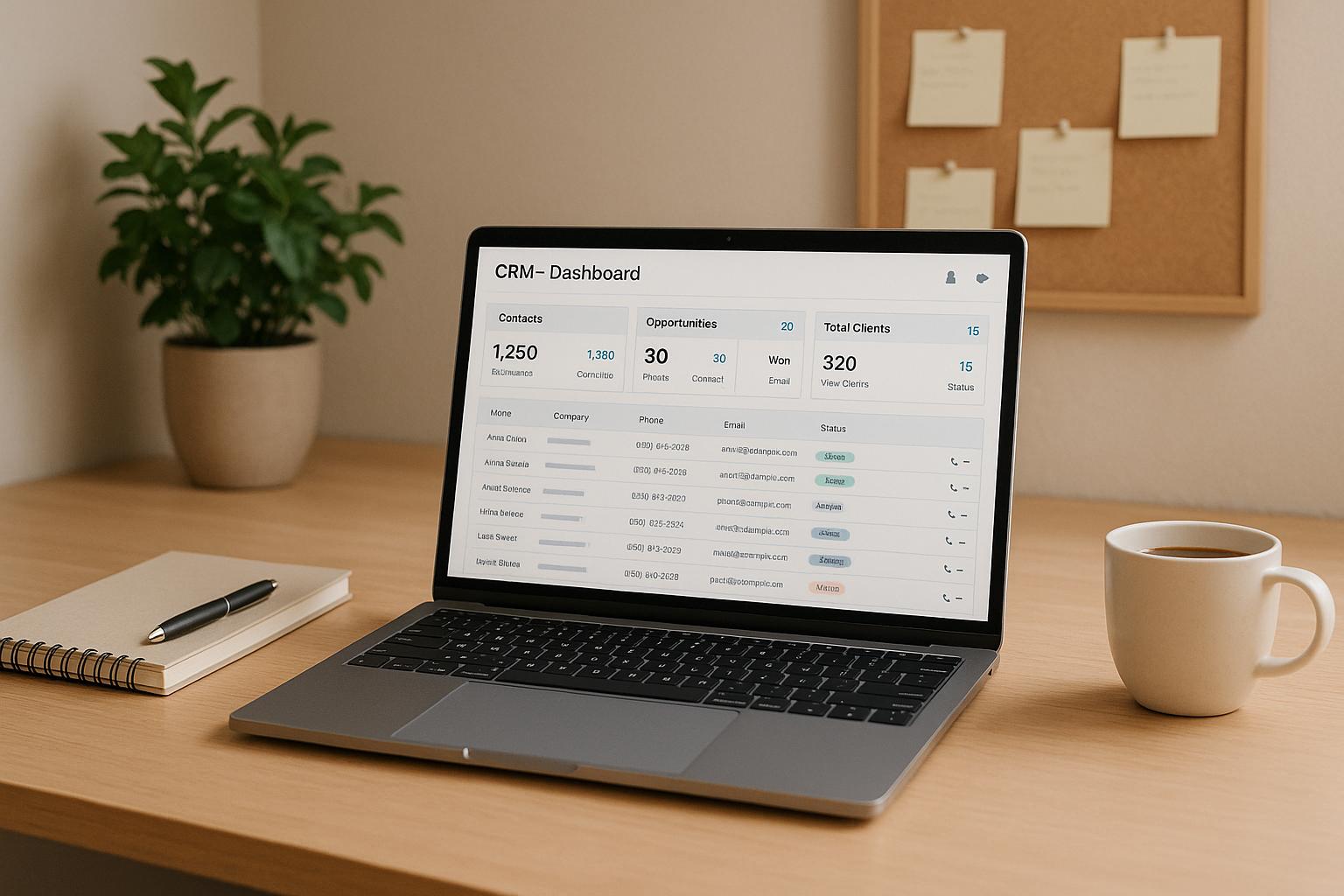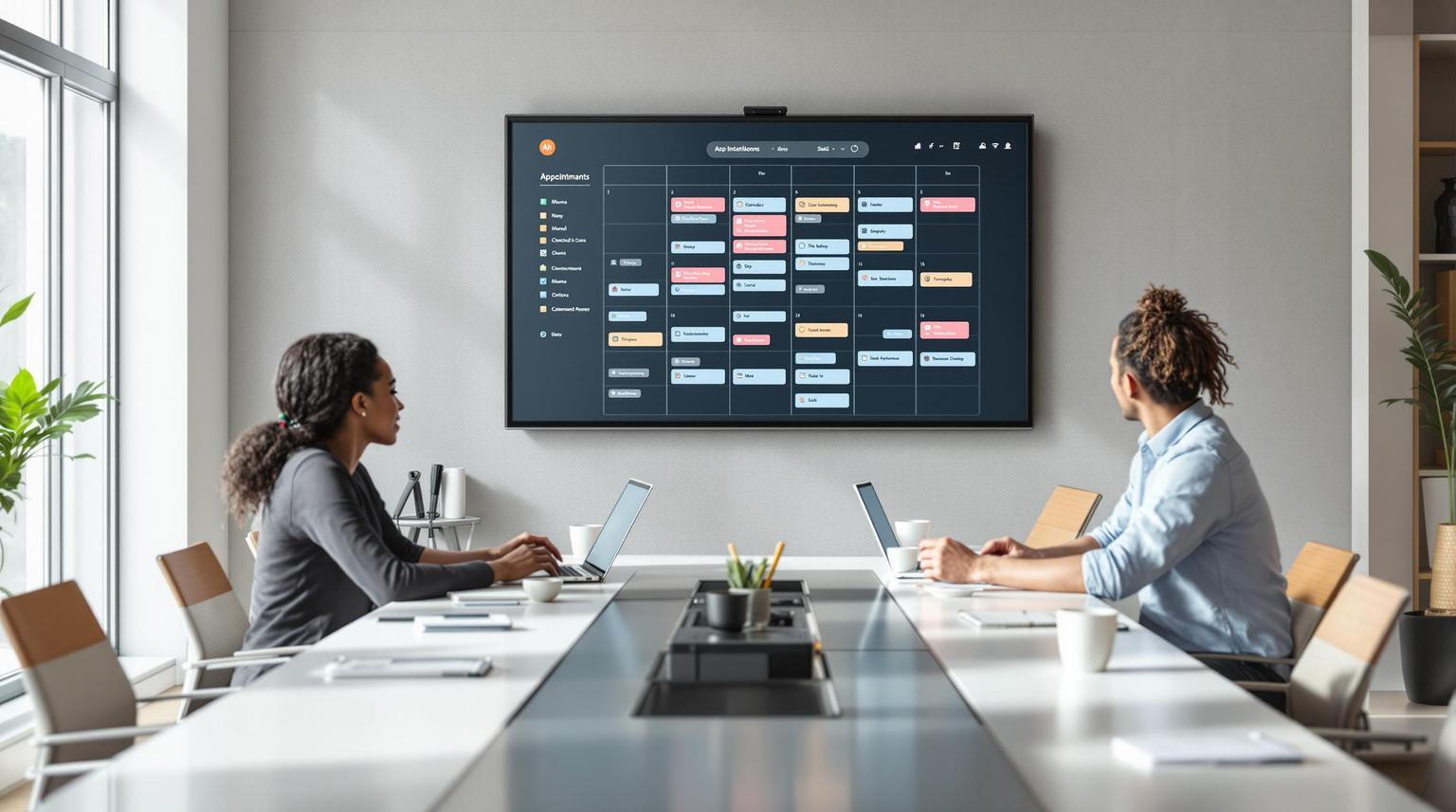Connecting HighLevel with Magento is a smart way to sync your e-commerce operations and marketing efforts. This integration ensures real-time updates between platforms, automates tasks like follow-ups and order confirmations, and enables advanced customer segmentation. Here’s what you need to know:
- Why integrate? It eliminates manual data transfers, enhances customer experience, and provides better insights for marketing and sales teams.
- Preparation: Ensure Magento meets system requirements (e.g., PHP version, RAM), secure API credentials for both platforms, and back up your data.
- Methods to connect: Use Magento extensions, third-party automation tools (e.g., Albato, Appy Pie Automate, n8n), or custom API integration for full control.
- Security tips: Use HTTPS, multi-factor authentication, and follow data protection rules like GDPR and CCPA.
- Troubleshooting: Address login issues, data mismatches, and API rate limits with proper configurations and testing.
Choose the integration method that aligns with your business needs and technical expertise. Whether you use no-code tools or custom APIs, this connection can simplify operations and improve your workflow.
How To Integrate GoHighLevel With Any Website
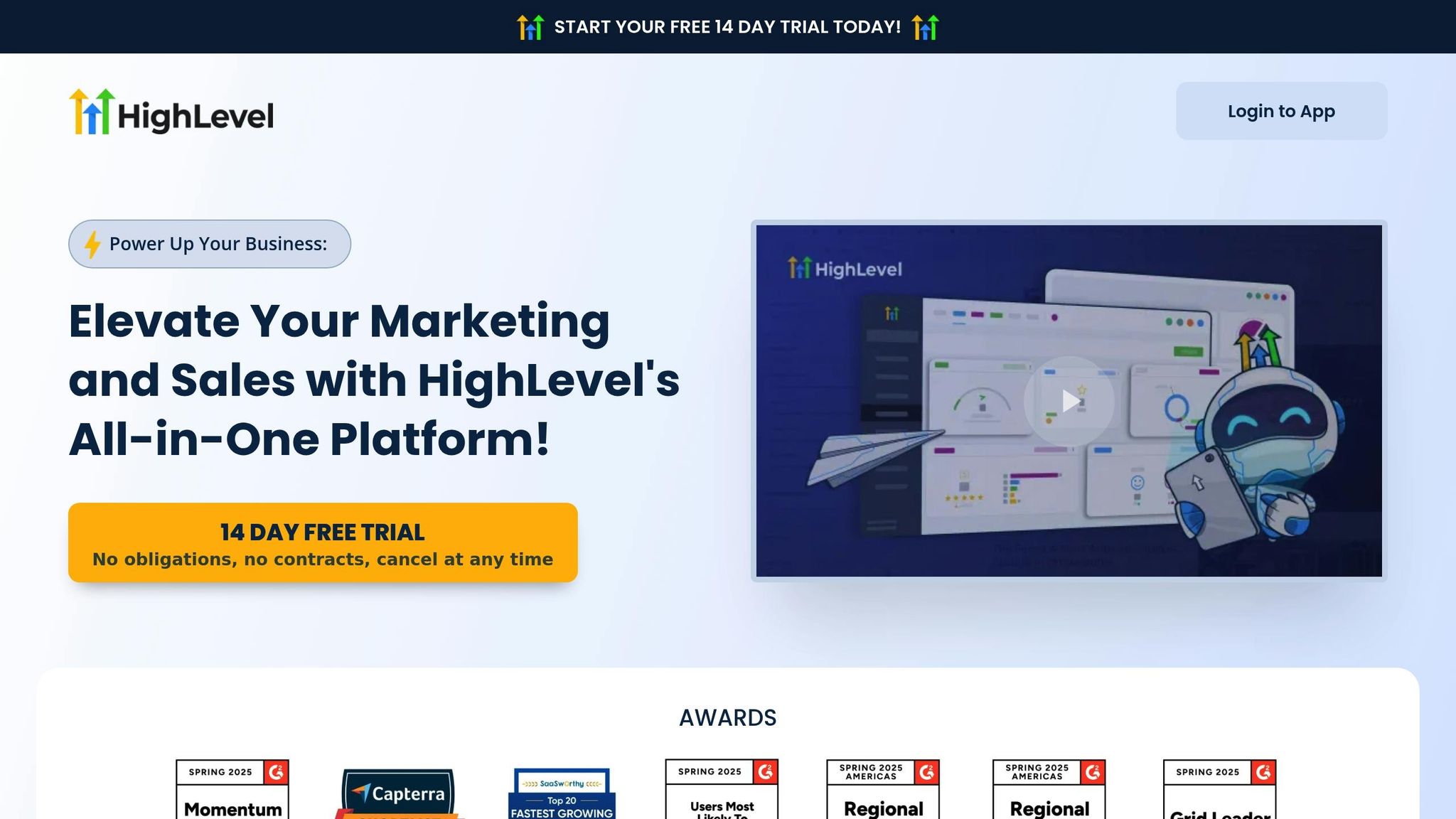
Requirements Before You Start
Before you jump into integrating HighLevel with Magento, it’s important to ensure that both platforms are ready to work together. Taking a few preparatory steps - like checking compatibility, gathering credentials, and backing up your data - can save you from headaches down the road. These steps set the stage for a smooth integration process.
Check System Compatibility
The version of Magento you're using plays a big role in determining which integration methods will work without issues. Most integrations require Magento 2.4 or newer, and the PHP version you’ll need depends on your specific Magento patch level. For instance:
- Magento 2.4.8‑p1 supports PHP 8.3 and 8.4.
- Magento 2.4.6‑p11 works with PHP 8.1 and 8.2.
You'll also need Composer 2.8 to manage dependencies and OpenSearch 2 for search functionality with the latest Magento versions.
Make sure your server meets Magento's hardware and software requirements. Magento recommends at least 2 GB of RAM, but upgrading to 4 GB or more is better for stores with heavier traffic. For PHP, set the memory limit to at least 768 MB - higher limits are ideal for development environments.
| Magento Version | PHP Version | Composer | OpenSearch | MariaDB | RAM Requirement |
|---|---|---|---|---|---|
| 2.4.8‑p1 | 8.4, 8.3 | 2.8 | 2 | 11.4 | 2 GB minimum, 4 GB+ recommended |
| 2.4.7‑p6 | 8.3, 8.2 | 2.8 | 2 | 10.11 | 2 GB minimum, 4 GB+ recommended |
| 2.4.6‑p11 | 8.2, 8.1 | 2.2 | 2 | 10.11 | 2 GB minimum, 4 GB+ recommended |
Don’t forget to install and enable the required PHP extensions, such as curl, gd, intl, mbstring, and openssl. A stable Unix-based operating system is recommended for the best performance.
Get Your API Credentials
API credentials are essential for securely connecting HighLevel and Magento.
For HighLevel, authentication relies on API keys. If you’re managing a single location, you can find the API key under Settings > Business Info. For multiple locations, look under Agency Settings > API Keys. HighLevel now supports OAuth 2.0 for newer integrations.
For Magento 2, the process is a bit more involved. Magento uses four key components for authentication: Consumer Key, Consumer Secret, Access Token, and Access Token Secret. To generate these:
- Log into your Magento Admin Panel.
- Go to System > Extensions > Integrations and click "Add New Integration."
- Fill in the required details, such as the integration name, email address, and callback URLs.
- Under the API tab, specify the resources the integration will access (e.g., customer data, orders, product catalogs).
- Save and activate the integration to generate the authentication tokens.
Keep in mind, Magento admin tokens expire after 4 hours by default. You can adjust this setting under Stores > Settings > Configuration > Services > OAuth > Access Token Expiration > Admin Token Lifetime (hours).
Store all credentials securely to avoid delays or issues during setup.
Back Up Your Data
Data backups are your safety net during the integration process, protecting your store and customer information from potential disruptions.
"Magento hosting backup creates secure copies of your store's data to protect your e-commerce business from any data loss. It confirms swift recovery after system failures or other disasters."
– mgt‑commerce.com
For Magento, backups can be created through the admin panel or the command line interface. However, the built-in backup feature was deprecated starting with Magento 2.3.0. Many hosting providers, like Nexcess, offer automated nightly backups, which are often more reliable than manual methods.
For HighLevel, back up critical data such as contact lists, automation workflows, and custom configurations. Export your contact database and document your automation settings before starting the integration.
Adopt a 3‑2‑1 backup strategy: keep three copies of your data, use two different storage types, and ensure one copy is stored off-site. This approach protects against hardware failures, natural disasters, and other risks.
"The location and access of your data backups are just as important as the act of backing up and testing your data."
– FullCircle Insider
Finally, test your backup restoration process before proceeding. Keep in mind that restoring a Magento backup will overwrite all data created after the backup, so timing is critical if something goes wrong during the integration.
Once your systems are ready and your data is secure, you can move forward with connecting HighLevel and Magento.
How to Connect the Platforms
There are three main ways to connect HighLevel with Magento: using direct add-ons, third-party automation tools, or custom API integration. Let’s break down each method and how they work.
Direct Extensions and Add-ons
The Magento Marketplace is your go-to place for extensions that can link HighLevel and Magento. These extensions help automate repetitive tasks, improve product visibility, and make checkout smoother. While there aren’t dedicated extensions specifically for HighLevel, CRM and marketing automation extensions can fill the gap. Both free and paid options are available, with costs depending on their complexity and features.
To pick the right extension, make sure it’s compatible with your Magento version. Check the developer’s documentation for details and look for extensions from reputable developers with strong security practices. User reviews on the Magento Marketplace, forums, and developer websites can also give you valuable insights.
Since Magento Marketplace enforces strict coding and quality standards, most extensions meet high benchmarks. Still, before installing any extension, back up your store’s files and database. Once installed, tweak the settings to align with your store’s specific needs.
Third-Party Automation Tools
If you’re looking for a no-code solution, third-party automation platforms are a great option. These tools create workflows that sync data between HighLevel and Magento without requiring technical expertise.
- Albato is a budget-friendly choice, reportedly 30% cheaper than Zapier. It’s designed for simple workflows like transferring customer data, order details, or marketing triggers.
- Appy Pie Automate offers an intuitive drag-and-drop interface, making it easy to set up triggers in Magento that update HighLevel contacts.
- n8n caters to users who need more control, providing a visual workflow builder for handling complex data transformations.
These platforms work by monitoring events in one system and triggering actions in the other. For example, when a customer places an order in Magento, the automation tool can automatically add them to a HighLevel campaign or update their contact details.
Custom API Setup
For businesses with unique needs, custom API integration offers the most control and flexibility. This approach allows real-time data exchange and tailored functionality, but it does require programming knowledge.
HighLevel’s API 2.0 is language-agnostic, supporting any HTTP-based framework, while Magento provides both REST and SOAP APIs. Here’s a quick comparison of the two Magento APIs:
| Feature | REST API | SOAP API |
|---|---|---|
| Data Format | Supports JSON, XML, and more | XML only |
| Performance | Faster and resource-efficient | More resource-heavy |
| Implementation | Easier for quick development | Requires structured setup |
| Authentication | Token-based (e.g., OAuth) | Token-based and WS-Security |
| Use Cases | Best for mobile apps and lightweight integrations | Ideal for enterprise systems with strict data needs |
To build a custom integration, start by creating API credentials in both HighLevel and Magento. Define the endpoints, authenticate the requests, and handle data exchanges. You’ll also need to set up a service on a cloud platform to manage synchronization requests. HighLevel accounts for developers are necessary if you plan to build marketplace apps.
The process often involves creating publicly hosted pages for authentication and other features. Once your integration is complete, test it thoroughly in a controlled environment before making it live. Regularly updating your integration ensures it stays functional as HighLevel and Magento release new API features.
Step-by-Step Setup Instructions
Choose the setup method that best matches your technical expertise and business goals.
Setting Up Automation Tools
Using third-party automation platforms can simplify integration without requiring advanced coding skills. For instance, Appy Pie Automate allows you to set up an integration in just four steps. First, select your trigger app - either GoHighLevel or Magento 2.X - and define the event that will kick off the automation, such as "New Contact" in GoHighLevel. Next, authenticate the app by entering your login credentials. Then, choose your action app (the other platform) and authenticate it the same way. Finally, map the data fields to determine what information from the trigger app should be sent to the action app. One example of this setup is an integration where every new contact in GoHighLevel automatically generates a sales order comment in Magento 2.X, ensuring customer interactions are logged across both systems.
Another option is n8n, which offers more customization. To create an integration, start by building a new workflow in your dashboard. Add a trigger node, such as an app event, scheduled time, or webhook call. Then, include nodes for HighLevel and Magento 2, configure the necessary parameters, and test the workflow before saving it.
Albato takes a two-way synchronization approach. This requires setting up two separate automations: one to send data from HighLevel to Magento and another to update HighLevel when changes occur in Magento. This dual setup ensures data consistency across both platforms. Albato also provides a 7-day free trial with full access to its features, allowing you to test the integration before committing.
If these no-code tools don’t meet your needs, you can always opt for a custom API connection for a more tailored solution.
Building Custom API Connections
For businesses that need a more personalized approach, custom API integration provides complete control over data synchronization. Start by creating a Magento module, which includes files like module.xml, composer.json, and registration.php. Define the API routes in webapi.xml to specify which classes will handle incoming requests. Then, implement a service interface to set up your API logic, and create model classes along with a repository to manage data and process API requests.
Authentication is a key step. Use API keys from both HighLevel and Magento to configure endpoints, and rely on token-based authentication for secure access. Magento’s REST API is often the preferred choice due to its speed and efficiency.
Testing is critical. Tools like Postman can help verify authentication and data handling. For example, a developer successfully used a POST request to the /rest/V1/products endpoint to create a new product. The JSON payload included details like the product’s SKU, name, price ($29.99), status, type ID, and attribute set ID. Once submitted, the product appeared in the Magento admin panel and was accessible via the API.
To secure your integration, implement HTTPS, token-based authentication, and access control rules to limit permissions. After testing data flow, error handling, and performance in a dedicated test environment, deploy the integration to production. It’s important to regularly update your integration to keep up with changes in HighLevel and Magento, ensuring everything runs smoothly over time.
sbb-itb-f031672
API Security and Configuration Tips
Protecting your HighLevel–Magento integration from unauthorized access and data breaches is critical. With 71% of organizations encountering API-related security problems over the past year, and Gartner forecasting APIs as a primary target for hackers, it's clear that strong security practices are a must.
Secure Your Connections
Always use HTTPS with TLS 1.3 to encrypt API communications. Sending API requests over unsecured HTTP connections can expose sensitive customer data and authentication credentials, leaving your system vulnerable.
Implement robust monitoring and logging to keep an eye on API activity. This allows you to spot unusual patterns, such as traffic spikes, repeated failed login attempts, or requests from unknown IP addresses. Early detection can help you address potential threats before they escalate.
To prevent abuse and maintain system performance, set up rate limiting for requests based on user or IP. This ensures attackers can't overwhelm your system while ensuring smooth access for legitimate users.
Using API gateways is another effective way to enhance security. These act as intermediaries, managing traffic flow and authentication processes while centralizing your security controls.
Finally, bolster these measures with strict authentication and access controls.
Set Up Authentication and Access Controls
Authentication is the cornerstone of API security. Use multi-factor authentication (MFA) to add an extra layer of protection beyond usernames and passwords.
Leverage proven frameworks like OAuth 2.0, JWT (JSON Web Tokens), or OpenID Connect instead of building custom authentication solutions. These protocols are well-tested and regularly updated to address emerging vulnerabilities.
Securely store and regularly rotate API keys. Use environment variables or secret management tools to handle keys, and opt for short-lived tokens with immediate revocation capabilities.
Follow the principle of least privilege by granting users and applications only the minimum access they need. Tools like Role-Based Access Control (RBAC) and Access Control Lists (ACLs) can help you fine-tune permissions.
Limit session durations to reduce the risk of unauthorized access. Set up automatic logouts after periods of inactivity and require re-authentication for sensitive tasks, such as exporting data or making configuration changes.
Follow Data Protection Rules
Protecting data goes beyond authentication - it's also about compliance. Adhere to privacy regulations like GDPR, CCPA, and HIPAA when handling customer data. Non-compliance can lead to hefty penalties, such as GDPR fines of up to €20 million or 4% of annual global turnover, and CCPA fines of up to $7,500 per intentional violation.
Practice data minimization by collecting and transferring only the data necessary for business purposes. Avoid syncing unnecessary personal information between platforms and routinely audit your data flows to ensure only essential information is stored or processed.
Encrypt sensitive data both during transmission and while stored. This includes customer names, email addresses, phone numbers, purchase histories, and other personally identifiable information.
Prepare for potential data breaches by developing an incident response plan. This should cover containment steps, notification procedures for affected customers and regulatory bodies, and actions for investigating and resolving the issue.
Conduct regular privacy and security audits, including vulnerability assessments and reviews of your data handling practices. Keep in mind that 62% of API breaches could have been avoided with timely updates and patches.
Train your team members who work with the integration systems. Make sure they understand data protection rules, can identify security threats, and know how to respond to suspicious activity.
Lastly, consider adopting a Zero Trust security model, which operates on the principle of "never trust, always verify." This approach continuously validates every API request, enhancing defenses against both external and insider threats.
Fixing Common Problems
Even with thorough preparation, integration hiccups can still pop up. This section dives into the typical challenges you might encounter after connecting HighLevel with Magento and offers practical solutions to get things back on track. Most issues can be resolved once you pinpoint their cause.
Login and Access Issues
If HighLevel isn’t connecting to your Magento store, start by double-checking the API keys, consumer keys, and access tokens. Make sure they’re entered correctly, without any extra spaces or typos.
For Magento 2.4.6 users encountering a 401 error, you’ll need to enable bearer token authentication. Head to Stores > Configuration > Services > OAuth > Consumer Settings and set "Allow OAuth Access Tokens to be used as stand-alone Bearer tokens" to "Yes".
Ensure your Magento site is publicly accessible over HTTPS with a valid SSL certificate. Authentication won’t work on unsecured connections. Additionally, check your firewall settings and allowlist the necessary IP addresses to permit integration requests.
Two-Factor Authentication (2FA) in Magento 2.4 can sometimes interfere with API connections. If login issues persist, try temporarily disabling the TwoFactorAuth module using this command:
bin/magento module:disable Magento_TwoFactorAuth
Once the issue is resolved, don’t forget to re-enable 2FA to keep your store secure.
To confirm that your OAuth endpoints are accessible, run these POST requests:
curl --location --url 'https://[Store URL]/oauth/token/request' --request 'POST' -v
curl --location --url 'https://[Store URL]/oauth/token/access' --request 'POST' -v
If the endpoints resolve with a subpath, add these rewrite rules to your .htaccess file:
RewriteEngine on
RewriteRule /oauth/token/request$ https://%{HTTP_HOST}/[Store Path]/oauth/token/request [L,R=301]
RewriteRule /oauth/token/access$ https://%{HTTP_HOST}/[Store Path]/oauth/token/access [L,R=301]
If all else fails, delete the existing OAuth integration and set it up again. Once login issues are fixed, verify that data fields are correctly aligned to maintain smooth communication between the systems.
Data Field Mismatches
If login issues are resolved but data synchronization errors persist, the problem might lie with field compatibility. Ensure that fields like customer names, email addresses, phone numbers, and product details use the expected formats in both platforms.
Common catalog synchronization issues - such as timeouts, connectivity problems, and errors with deleted or discontinued products - can disrupt the integration. Magento uses indexers to compile catalog data, which are triggered by changes like price updates or inventory adjustments.
Run the following commands to re-index your Magento data and clear the cache:
php bin/magento indexer:reindex
php bin/magento cache:flush
Check the status of your indexers with:
php bin/magento indexer:status
Also, make sure products and categories are properly configured in your Magento admin panel. For instance, product visibility settings (e.g., "Catalog" or "Search") can influence synchronization behavior.
Review system logs (such as system.log and exception.log in the var/log directory) for errors related to catalog sync or extension conflicts. If you suspect a third-party extension is causing issues, temporarily disable it using:
php bin/magento module:disable VendorName_ExtensionName
To rebuild the data connection, force a full resync in the Magento admin under System > Data Transfer > Catalog Sync > Settings > Resync.
API Usage Limits
API rate limits can restrict how many requests you can send within a certain timeframe. If you exceed these limits, you may encounter HTTP 429 errors ("Too Many Requests").
Don’t immediately retry failed requests. Instead, wait for the duration specified in the Retry-After header provided by the server. Implement exponential backoff in your integration logic - start with a short delay and double it after each failed attempt.
To reduce the number of requests, batch them whenever possible instead of sending individual API calls. Use caching to store frequently accessed data locally, making new requests only when the data changes. Regularly monitor your API usage by reviewing logs to spot spikes in activity.
For example, Shopify’s Admin API has a limit of 2 requests per second. Exceeding this can lead to syncing errors. As your business grows, anticipate higher API demands and design your system to handle increased usage. Keep an eye on performance metrics to address potential bottlenecks before they escalate.
Conclusion
Establishing a solid plan is essential when linking HighLevel with Magento. Proper preparation at the start ensures your data remains secure and the integration process runs smoothly.
For straightforward needs, direct extensions can handle basic tasks. If you're looking for user-friendly setups, third-party automation tools like Albato offer no-code solutions. Meanwhile, custom API integrations are ideal for teams seeking complete control. The right approach depends on your team's skills and your business objectives.
Security should never be an afterthought. Implementing encryption, two-factor authentication, and adhering to regulations like GDPR and CCPA are non-negotiable. Regularly updating credentials and monitoring activity further safeguards your business and customer data.
Despite careful planning, issues such as login errors, data mismatches, or API limits may arise. Tackling these challenges with a patient and systematic approach can help you resolve them effectively.
For agencies looking to get the most out of HighLevel, ongoing education is crucial. HL Max offers bite-sized tutorials, actionable strategies, and insights backed by data to help you achieve tangible results. Whether you're troubleshooting complex issues or diving into advanced automation techniques, leveraging expert resources can position you to deliver exceptional outcomes for your clients.
FAQs
What are the advantages of integrating HighLevel with Magento for e-commerce businesses?
Integrating HighLevel with Magento can make managing your e-commerce operations much smoother. By bringing all your customer data into one place, it becomes easier to track interactions and get a complete picture of your audience. This setup also takes care of automating important workflows, helping you save time and cut down on manual mistakes.
On top of that, it simplifies the way your sales and marketing teams work together. This means better lead management and more tailored customer experiences. Together, these advantages can sharpen your decision-making, keep your customers happier, and ultimately boost your business's revenue.
How can I keep my data secure when integrating HighLevel with Magento?
To keep your data safe during the HighLevel and Magento integration, make sure to use encryption protocols like SSL/TLS for secure communication. This helps protect information as it moves between the platforms. Also, don’t skip on applying the latest security patches and updates for both systems to fix any known vulnerabilities.
Control who can access sensitive information by setting up strong authentication and authorization measures. On top of that, make it a habit to regularly monitor and audit the integration for any suspicious activity or weaknesses. Staying proactive is key to minimizing risks.
What can I do if HighLevel and Magento aren't syncing data properly?
If you're dealing with data synchronization issues between HighLevel and Magento, the first step is to check the integration settings. Make sure everything is set up properly and aligned with the required configurations. Then, take a look at the error logs on both platforms to pinpoint any specific problems. Also, double-check that your data mapping matches the expected format.
After that, clear the cache in Magento and reindex the data to refresh the system. It's also worth ensuring your server is running efficiently, as slow server performance can lead to delays in syncing. For more in-depth troubleshooting, refer to the API documentation for both Magento and HighLevel, which can provide insights into resolving particular errors. If the issue continues, don't hesitate to contact the support teams for additional help.