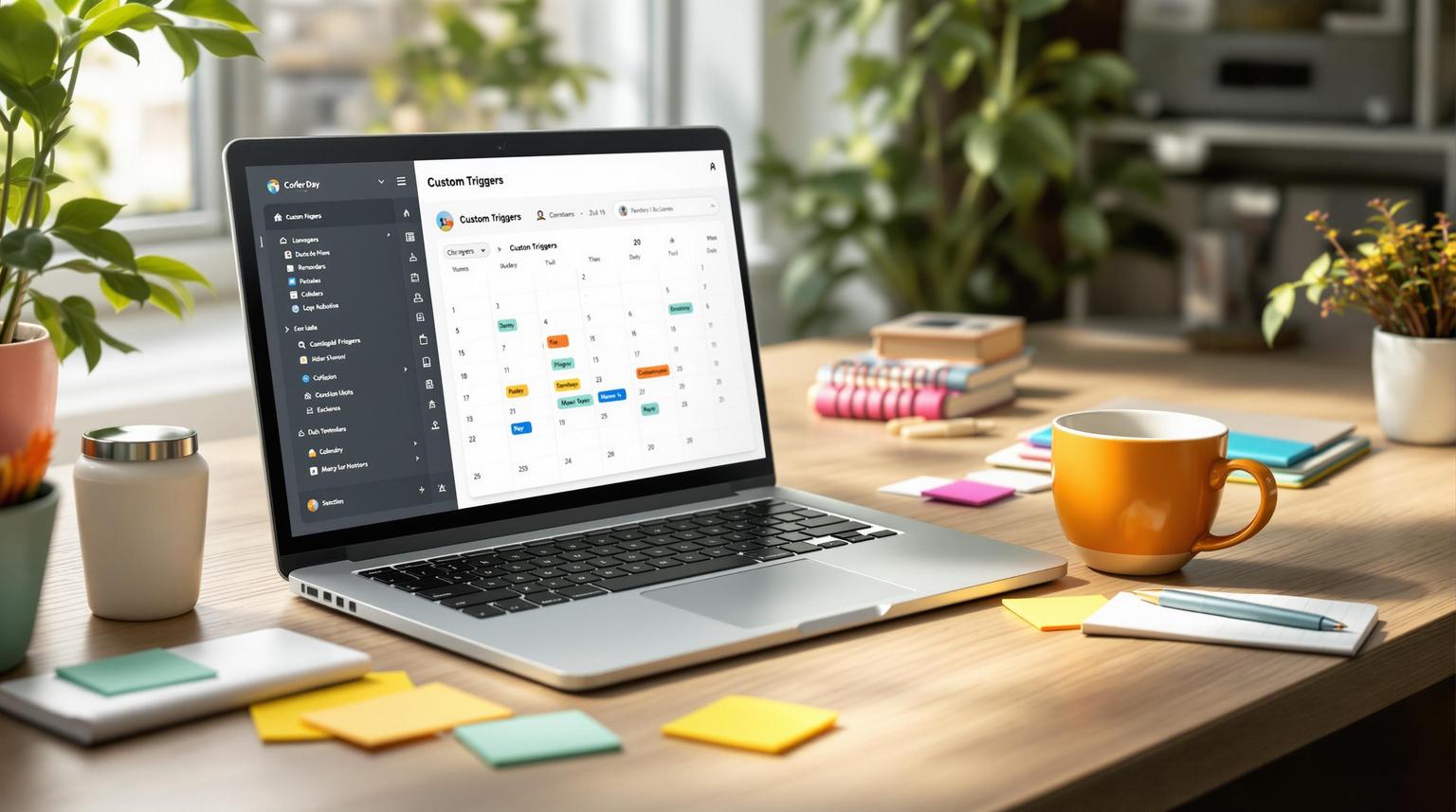Multi-step forms simplify lead generation by breaking down lengthy forms into smaller sections, improving user experience and completion rates. HighLevel's form builder lets you create these forms with features like progress indicators, conditional logic, and real-time validation. Here's how to get started:
- Plan Your Form: Divide questions into logical steps (e.g., contact info first, detailed questions later). Use grouping to keep each step focused.
- Build in HighLevel: Navigate to Sites → Forms, create a new form, and use the drag-and-drop editor to design your multi-step layout.
- Customize Design: Match form colors, fonts, and layouts to your branding. For advanced design, consider third-party tools like Growform.
- Add Validation: Use real-time feedback to ensure accurate data collection and reduce errors.
- Enhance with Features: Include progress bars, conditional logic, and save-and-resume options to improve user experience.
- Embed and Integrate: Embed forms into your HighLevel funnels or pages and connect them to tools like Google Sheets or CRMs for seamless data management.
Test your form on different devices, monitor performance, and refine based on user behavior to maximize results.
HighLevel Tutorial: Building Custom Forms in 2024
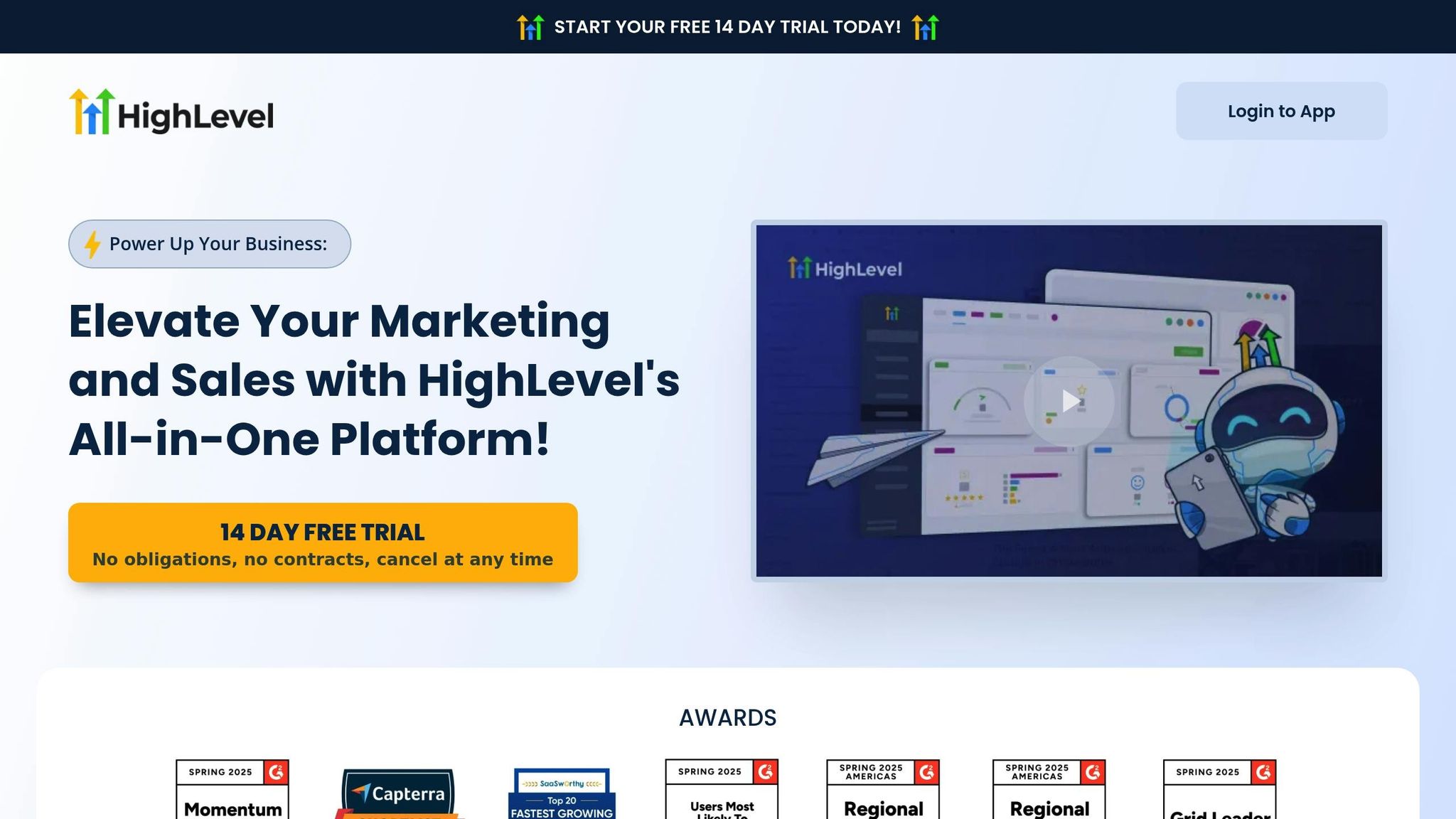
How to Create Multi-Step Forms
Building multi-step forms in HighLevel requires careful preparation. While HighLevel’s native form builder provides basic functionality, you can enhance your forms by integrating third-party tools for more advanced features. Let’s break down the process of creating an effective multi-step form.
Building Your Multi-Step Form
To get started, go to Sites → Forms in your HighLevel dashboard. Click on "Create New Form" and choose the multi-step option from the templates. Use the drag-and-drop editor to arrange your form fields across multiple steps.
Begin by mapping out your form’s structure. Identify the information you need and decide how to divide it across steps. For example, you might start with basic contact details like name and email in the first step, then move to more specific questions in later steps. Group similar fields together - this keeps the form organized and makes it easier for users to follow. For instance, personal details can go in one step, while business-related questions can be in another. Keeping each step focused on a single topic reduces confusion and makes the process feel simpler.
If you need more advanced capabilities, consider using a third-party builder like Growform. These tools offer features such as conditional logic, additional field types, and more customization options. Once your form is built, ensure the design aligns with your brand for a cohesive user experience.
Customizing Form Design
Consistency in design is key to building trust and reinforcing your brand. HighLevel’s form builder allows you to customize colors, fonts, and layouts, though it may not offer as much flexibility as dedicated form-building tools.
If you’re embedding an external form like Growform, you’ll need to tweak some settings for a seamless look. Adjust the theme settings by setting the form width to 520 pixels, with 15 pixels of padding at the top and bottom. Also, set the container background to "None" for a clean integration. These adjustments ensure the form fits well within HighLevel’s interface without looking awkward or cramped.
Match your form’s primary colors and fonts to your landing page to maintain a professional and cohesive appearance. Consistency in design elements, such as button colors and typography, helps establish credibility and reassures users.
When using external forms, you might encounter issues with background resizing between steps. To fix this, assign a custom class to the container box in HighLevel and use CSS to set a fixed height. Gradually adjust the form width in the theme settings until it displays correctly, ensuring that buttons remain accessible and don’t collapse in mobile view.
Setting Up Field Requirements and Validation
Field validation is essential for collecting accurate and complete information while ensuring a smooth user experience. Clearly mark required fields so users know what’s mandatory.
Set validation rules for each field type to ensure proper input. For example, email fields should check for valid email formats, phone number fields should accept only numbers, and text fields should have character limits. This prevents incomplete or incorrect data from being submitted.
Use real-time validation to notify users of errors as they type. This immediate feedback allows users to fix mistakes before moving to the next step, reducing frustration and the chance of abandonment. However, avoid triggering validation too early, as this can interrupt the user unnecessarily.
Error messages should be clear and specific. Instead of vague messages like "Invalid input", use helpful guidance such as "Please enter a valid email address, e.g., example@domain.com." Place error messages near the relevant fields so users can easily identify and correct the issue.
Inline validation is another effective approach. By providing feedback as users complete fields, you catch errors right away instead of waiting until they try to submit the form. This improves the overall experience and increases the likelihood of users completing the form.
When designing your validation setup, think from the user’s perspective. Keep error messages concise and easy to understand, making it obvious what needs to be corrected. This attention to detail can significantly improve both the quality of the data you collect and the form completion rate.
Advanced Multi-Step Form Features
Once you've created and tailored your multi-step form, it's time to explore advanced features that can elevate user engagement and improve the quality of your data. HighLevel's tools make it easy to transform basic forms into dynamic, interactive experiences.
Setting Up Conditional Logic
Conditional logic takes your forms to the next level by tailoring questions based on user responses. This feature ensures a more personalized and relevant experience by showing or hiding specific questions depending on the answers provided.
HighLevel's Form Builder includes a built-in Conditional Logic feature that adapts forms automatically based on user input. You can configure it to display custom messages, redirect users to specific URLs, or even disqualify leads based on their answers. To set this up, navigate to the conditional logic settings in your HighLevel dashboard. The system supports complex logic flows with "AND" and "OR" conditions, making it easy to create detailed response paths. For instance, you might display different follow-up questions for B2B versus B2C prospects or skip sections entirely based on a company’s size.
The platform supports fields like single-line text, multi-line text, numeric values, monetary inputs, phone numbers, date pickers, dropdown menus, and radio buttons. However, it currently doesn’t support checkboxes or multi-select options, and forms using conditional logic cannot connect to calendars.
When designing conditional logic, think about the user's journey. Start with broad questions to group respondents, then use their answers to guide them through relevant follow-ups. This method keeps the form concise, reducing distractions and maintaining user focus.
Adding Progress Bars and User Guides
Progress bars are a must-have for multi-step forms. They give users a clear sense of how far they’ve come and how much is left, reducing frustration and encouraging them to complete the process.
These indicators can display completion percentages, steps remaining, or checklist-style progress. They work by showing users that their time is valued and that their input is being processed.
"If I had to pick out the most effective tool for onboarding a user, it would be the progress bar." - Taige Zhang, Senior Product Manager at Shipt
There are several types of progress bars to consider:
- Percentage Bars: Show how much of the form is complete, making progress feel quick and tangible.
- Steps Left Bars: Highlight completed sections versus those remaining, giving users a clear roadmap.
- Checklist Bars: Allow users to complete fields in any order, offering greater flexibility.
Clear instructions and user guides also play a significant role in keeping users on track. Over 67% of people abandon forms when they run into complications. To prevent this, make sure your progress indicators are easy to spot and clearly show both the current step and the total number of steps.
Set expectations by informing users about the process upfront. For example, if the form takes 3–4 minutes to complete, include a time estimate alongside your progress bar to help users plan. Companies like HelloFresh excel at this by combining detailed instructions, a clean visual hierarchy, and prominent step indicators to guide users seamlessly toward completion.
Data Collection Best Practices
To avoid overwhelming users, limit each step to no more than five fields. Research shows that forms with around five fields tend to have the highest conversion rates. Additionally, enable real-time validation to catch errors as users type, rather than waiting until the form is submitted. This not only improves data accuracy but also enhances the user experience.
State Farm provides an excellent example of this by offering real-time error messages with clear instructions on how to correct issues before moving to the next step.
For longer forms, consider adding a save-and-resume feature. Big Brothers Big Sisters of Lone Star implemented this in their volunteer application form in March 2025, allowing users to save their progress and return later. This feature is especially helpful for reducing frustration and increasing completion rates.
Data security is another crucial aspect. Use SSL encryption and CAPTCHA to protect user information. According to Gartner, poor data quality costs businesses an average of $12.9 million annually, so investing in secure and accurate data collection pays off.
A/B testing can further refine your forms, potentially increasing conversion rates by up to 400%. Regularly monitor performance and make adjustments based on user behavior and completion rates to keep improving your results.
Finally, integrate your forms with tools like Google Sheets or your CRM. This step automates data management, reduces errors from manual entry, and ensures seamless information flow into your existing systems.
sbb-itb-f031672
Embedding and Connecting Multi-Step Forms
Integrating your multi-step form into your funnels and pages is straightforward with HighLevel. The platform offers several ways to embed forms into funnels, landing pages, or other parts of your website. Properly embedding your form ensures it works smoothly within HighLevel’s system. You can choose from various embed styles, such as Sticky Sidebar, Polite Slide-In, Popup, and Inline, depending on your design preferences and engagement goals.
Adding Forms to HighLevel Funnels and Pages
To embed a form in HighLevel, start by opening the form builder. Select your multi-step form, go to the Integrate tab, and copy the embed code. For landing pages, you can use custom HTML widgets to place the form exactly where you want it.
"Embedding HighLevel forms means integrating a form directly onto your website using your own website editor, allowing visitors to fill it out without being redirected elsewhere."
- HighLevel Support Portal
You can also configure trigger settings to control when the form appears. For example, forms can display after a user scrolls a certain percentage of the page, following a time delay, or immediately upon page load. To avoid overwhelming visitors, you can limit how often the form appears - for instance, after a lead is captured or after a set number of views.
Once your form is embedded, you can take it further by connecting it to third-party tools for expanded functionality.
Connecting with Third-Party Tools
HighLevel integrates seamlessly with external tools like Zapier, which connects the platform to hundreds of other apps. Webhooks are another option, offering real-time data transfer to external systems. These are especially useful for businesses with custom software or unique data-handling requirements.
For more advanced form features, consider third-party builders like GetLeadForms. These tools come with pre-designed templates, conditional logic, social proof elements, lead verification, and detailed analytics. Integration is simple - just copy and paste a code snippet, making it accessible even if you’re not tech-savvy.
When setting up third-party integrations, testing is crucial. Ensure data transfers correctly and that all fields are mapped accurately to avoid losing valuable lead information.
HighLevel Forms vs. Third-Party Options
Deciding between HighLevel’s native forms and third-party solutions depends on your specific needs. Here’s a quick comparison:
| Feature | HighLevel Native Forms | Third-Party Form Builders |
|---|---|---|
| CRM Integration | Automatic syncing | Requires setup via Zapier/webhooks |
| Customization | Basic styling options | Advanced design and functionality |
| Analytics | Built-in tracking | Detailed insights and metrics |
| Setup Complexity | Simple, no extra setup | May require technical expertise |
HighLevel’s native forms are perfect for users who want simplicity and tight integration with the platform. Features like Sticky Contacts, which remembers user details for future use (similar to Google’s Autofill), make the experience seamless. On the other hand, third-party builders offer enhanced features like advanced conditional logic and deeper analytics, making them a great choice for more complex strategies.
For most users, HighLevel’s form builder provides everything needed for effective multi-step forms, along with the added bonus of automatic CRM integration and automation.
Fixing Problems and Improving Form Performance
Even the most advanced multi-step forms can encounter hurdles that affect their effectiveness. Identifying and addressing these problems is key to boosting conversion rates and ensuring smooth lead generation.
Common Problems and Solutions
Here are some common challenges with forms and how to tackle them:
- Styling and customization limitations: Standard form widgets often provide only basic design options, which can leave your forms looking plain and unappealing.
- Navigation between steps: Many forms lack progress indicators or clear validation messages, making it hard for users to know where they are in the process or what’s missing.
- Mobile responsiveness: Forms that look great on desktops can sometimes fail to adapt properly to smaller screens, frustrating mobile users.
- Form submission and data handling: Issues like data not syncing with your CRM or email platform can disrupt your lead management efforts.
- Email notification failures: Submission notifications may not reach your inbox, leaving you unaware of new leads.
- Sticky Contact not working: This feature, which uses browser cookies to pre-fill form fields for returning users, only functions properly if the form is hosted on its original domain.
Solving these issues can significantly improve user experience and completion rates.
Tips to Improve Form Completion Rates
One effective strategy is to use Sticky Contact to pre-fill fields for returning users, saving them time and effort. Pair this with conditional logic to dynamically adjust fields based on user behavior, making the form feel more personalized.
Another important step is ensuring your forms meet compliance standards. This not only builds trust with users but also protects their data.
Meeting Compliance and Accessibility Standards
To align with GDPR requirements, include a clear disclaimer explaining how cookies are used and ensure you obtain explicit consent from users. Accessibility should also be a priority, so design your forms to be user-friendly for all individuals, regardless of their devices or abilities.
Summary and Next Steps
Now that you've gone through the detailed steps, you're ready to take action and optimize your multi-step forms in HighLevel. From structuring your form to adding advanced features, you have everything you need to create forms that not only look great but also drive results.
To get started, head to Sites → Forms in HighLevel and begin building your form. Make sure to include all essential data fields and configure important settings like notifications and post-submission actions.
Once your basic form is set up, take it to the next level with features like conditional logic and progress bars. These additions can make your forms more interactive and tailored to your audience, enhancing the overall user experience and boosting lead generation.
Before launching, test your form thoroughly on both desktop and mobile devices. Ensure that all data flows correctly into your CRM and that notifications are being sent to the right recipients. If the native builder doesn’t meet your design needs, consider exploring alternative tools to achieve your desired look and functionality.
Start with a basic form, launch it, and refine it over time using real user data.
And remember, HL Max is here to guide you every step of the way. With our tutorials and actionable strategies, you'll be equipped to deliver better lead generation systems, helping your clients achieve measurable results and improved ROI.
FAQs
How do I make sure my multi-step form in HighLevel works well on mobile devices?
To ensure your multi-step form in HighLevel is mobile-friendly, prioritize a clean and straightforward design that adapts well to smaller screens. Incorporate clear step indicators to help users understand their progress and make navigation between steps easy and intuitive.
HighLevel’s mobile-responsive tools automatically adjust forms to fit various screen sizes, but it’s always a good idea to test your form on multiple devices. This helps confirm that it not only looks good but also functions smoothly. A minimal, user-centered design will enhance usability and encourage better engagement.
How does conditional logic improve multi-step forms and enhance the user experience?
Conditional logic in multi-step forms makes filling them out a lot easier by adjusting questions based on a user's previous answers. Instead of bombarding users with irrelevant fields, it focuses only on what's necessary, cutting out extra steps and reducing frustration. This tailored approach keeps users engaged and less likely to abandon the form halfway through.
On top of that, conditional logic helps gather better data by zeroing in on what actually matters to the person filling out the form. It simplifies the process, making it feel less like a chore, which can lead to higher completion rates and smoother user experiences. With its ability to create a seamless flow, conditional logic turns forms into an efficient and user-friendly solution.
How do I integrate HighLevel multi-step forms with other tools to streamline data management?
To link HighLevel multi-step forms with other tools and streamline your data management, webhooks are a great option. They allow you to send form submissions directly to external applications, ensuring data is transferred in real time and keeping your workflows running smoothly.
For more complex automation needs, platforms like Zapier or n8n can bridge HighLevel with CRMs, email marketing software, or even spreadsheets. Another useful approach is embedding HighLevel forms on external websites using custom code. This lets you gather data effortlessly while keeping your branding consistent.
By adopting these methods, you can create an automated data flow that saves time and makes it easier to manage your leads and client information.