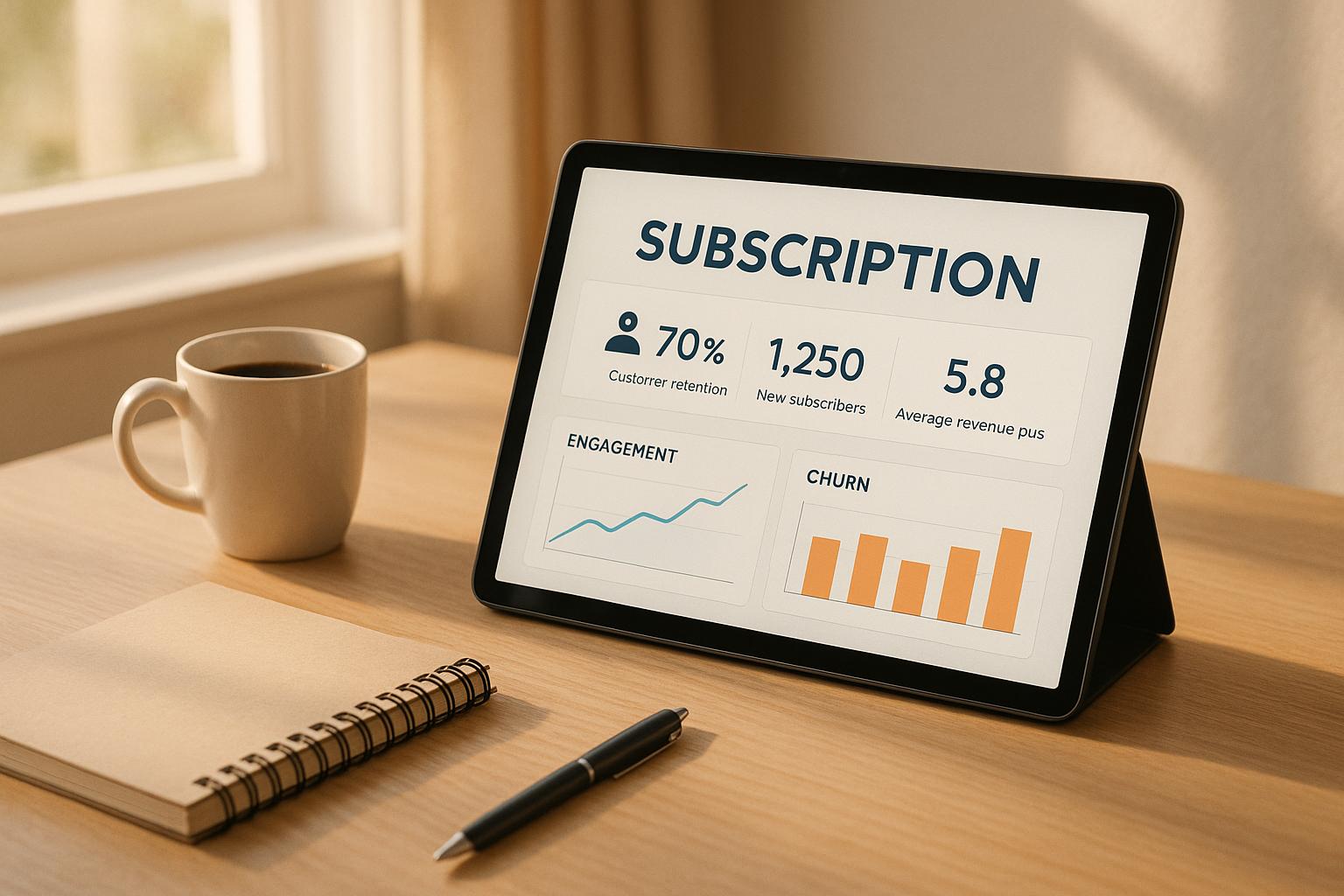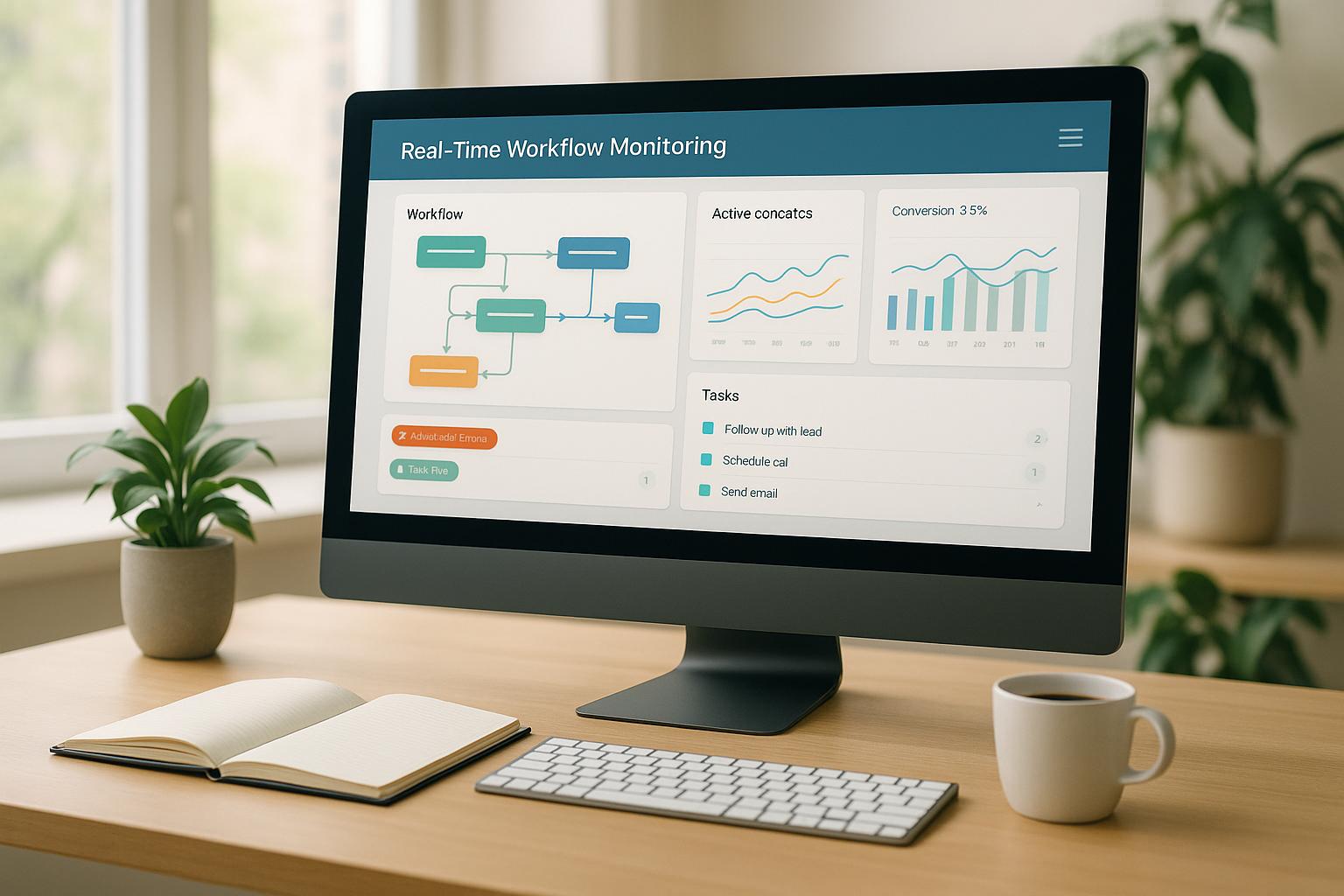Want to make your marketing campaigns feel personal and relevant? HighLevel custom values can help you achieve that.
Here’s the deal: Generic messages no longer make an impact. Clients expect communication tailored to their preferences, and HighLevel’s custom values let you do just that. These placeholders store data like names, preferences, and purchase history, making it easy to create personalized emails, texts, and workflows.
Key Takeaways:
- Why Personalization Matters: 72% of consumers expect personalized interactions, and companies using personalization see up to a 25% revenue boost.
- How It Works: Custom values dynamically insert client-specific details into messages, like workout preferences or membership tiers.
- Benefits: Boost engagement, improve targeting, and automate updates for real-time relevance.
Example: A fitness club re-engaged lapsed members by using custom values to send targeted messages based on their workout preferences, increasing attendance.
Keep reading for a step-by-step guide on setting up, testing, and using custom values to create campaigns that connect with your audience.
Integrating Custom Values in Highlevel
Setting Up Custom Values in HighLevel
Getting your custom values in place is a key step for adding a personal touch to your campaigns. Thankfully, the process is simple and easy to follow. Here's how to get started.
Finding the Custom Values Section
First, head over to your sub-account dashboard. From the left-hand menu, click on Settings, then choose Custom Values from the list of options. This will take you to the main custom values management area, where you can view, edit, or add new entries as needed.
Creating and Assigning Custom Values
To create a new custom value, click the blue + Add Custom Value button. Fill in the details - such as the name (e.g., "Member_Preferred_Workout"), the value (e.g., "Yoga"), and the folder where it belongs. Once you've entered the information, hit Save.
Once saved, your custom value is ready to use across HighLevel's tools, like email campaigns and SMS automations. If you ever need to make changes or remove a custom value, simply find it in your list, click the 3 Dots icon (⋮), and select either Edit Custom Value or Delete Custom Value.
Testing Your Custom Values Setup
Before rolling out your campaigns, it's a good idea to test your custom values to ensure they work as intended. Open a communication template and use the dropdown menu (or a button labeled "Custom Values") to insert the custom value you’ve created. Review how it looks within your content to make sure it's displaying correctly.
For extra assurance, send yourself a test message or preview the content to confirm that the custom value appears as expected. You can also test it in HighLevel's conversations section to verify that it pulls the correct information in real time.
For a more thorough check, you might create a small test workflow that uses your custom values. This will help you spot any issues in automated sequences and ensure updates to custom values are consistently applied across all communications.
Once you're confident that everything is working smoothly, you can start using your custom values to personalize your campaigns with ease.
Using Custom Values for Personalization
Now that you’ve set up and tested your custom values, it’s time to use them to strengthen your client relationships. Custom values allow you to connect with your audience through highly personalized communication, making your messages feel relevant and meaningful.
Personalizing Email Campaigns
Personalizing emails goes far beyond simply adding a first name to the subject line. With HighLevel's custom values, you can craft emails that address each client’s unique preferences and circumstances. From the subject line to the body content - and even the "from name" and "from address" fields - you can dynamically populate your emails to deliver messages that feel personal, not generic.
For instance, imagine a yoga studio sending this email:
"Hi John, we noticed you haven’t attended a class since June 1st. As a Gold member, you have exclusive access to our new advanced yoga sessions starting this week."
When building email templates, make sure there are no spaces between the curly brackets and the custom value text for proper formatting. HighLevel’s email builder includes a preview feature, so you can see exactly how your custom values will appear for different recipients.
This same level of personalization can also be applied to SMS marketing.
Customizing Text Message Automations
Just like emails, SMS messages can benefit from custom values to create a more personal touch. Instead of sending out generic text blasts, you can craft messages that feel tailored and relevant to the recipient.
To add custom values to your SMS templates, simply select "Custom Values" from the menu and choose the specific value you want to include. For example, a re-engagement text might say:
"Hey Sarah, we miss you! Join us for a high-energy cardio session this week."
Custom values allow you to reference details like past purchases, appointment history, or service preferences to make your messages more timely and engaging. Always test your SMS templates before sending them out to ensure the content flows naturally and displays correctly.
Client Segmentation and Targeting
Custom values also enable precise audience segmentation, helping you create campaigns that resonate with specific groups of clients. By grouping clients based on shared traits - like buying habits, service preferences, or location - you can deliver messages that reflect their unique needs.
The benefits of segmentation are clear. Research shows that 77% of marketing ROI comes from segmented, targeted, and triggered campaigns. Personalizing the customer experience can boost revenue by 5–15% and cut acquisition costs by as much as 50%.
For example, Belkins worked with Driveline, a retail brand, to divide their audience into segments like retailers and brands, and then further split these groups into previous and new clients. This approach helped them secure a $1.5 million deal.
Geographic segmentation is another powerful tool. The global fashion brand Nautica used location-based custom values to adjust Christmas delivery deadlines for customers based on their location. Customers in rural areas received earlier deadlines, while those in urban areas saw later ones. Countdown timers updated automatically, ensuring accurate and timely communication.
"Segmentation meets customers where they are in their buying journey, tailoring our communication and support to drive both satisfaction and loyalty."
– Windy Pierre, eCommerce Growth Marketer
The flexibility of custom values lets you combine multiple criteria for even more precise targeting. For example, a spa could segment clients by service type (massage, facial, wellness), visit frequency (weekly, monthly, occasional), and spending level (premium, standard, budget) to deliver perfectly tailored offers and messages.
It’s worth noting that 74% of customers expect brands to understand their unique needs and expectations. Additionally, 83% of people are willing to share their data in exchange for a more personalized experience. By using custom values effectively, you can meet these expectations and build stronger, more meaningful connections with your clients.
Advanced Custom Values in Workflows
Once you're comfortable with basic personalization, it’s time to level up by incorporating custom values into advanced workflows. These techniques allow you to create dynamic, responsive systems that adjust to client behavior in real time. The result? Smarter marketing automation that delivers even more tailored user experiences.
Real-Time Updates with the 'Update Custom Value' Action
The "Update Custom Value" action transforms static data into dynamic, real-time updates that evolve alongside your clients' journey. This tool lets you automatically adjust custom values based on specific triggers or client actions, keeping your data fresh and relevant.
To get started, go to Automation > Workflows. Create a new workflow or edit an existing one. Click the "+" button to add an action, then search for "update custom value." From there, select the custom value you want to modify and define the new value it should take.
Here’s a practical example: Let’s say a fitness center tracks client engagement. If a client hasn’t checked in for 14 days, their "membership_status" custom value could automatically update from "Active" to "At Risk." This update could then trigger a re-engagement campaign with personalized offers to encourage them to return. Similarly, an e-commerce store might update a customer’s "loyalty_tier" from "Silver" to "Gold" once their total purchases exceed $500, unlocking exclusive benefits and customized messaging.
These updated custom values can also trigger additional workflows, making your automation even more responsive. Want to take it a step further? You can integrate external data via APIs for a truly comprehensive system.
Using API Data for Real-Time Synchronization
Once you’ve automated internal value updates, you can enhance personalization even further by syncing external data through API integration. By connecting to external platforms, you ensure your custom values reflect the most accurate and up-to-date client information.
To achieve this, HighLevel's Custom Webhook action allows you to send HTTP requests (using POST, GET, PUT, or DELETE methods) to external systems. This two-way communication ensures your custom values stay aligned with data from tools like your CRM or e-commerce platform.
For example, you could set up a Custom Webhook in your workflow to POST new lead data to your external CRM. Include the necessary headers for authentication and content type, verify the setup, and activate the workflow. You can also configure webhooks to receive data from external systems and use the "Update Custom Value" action to refresh client details within HighLevel.
sbb-itb-f031672
Best Practices for Custom Values
To truly benefit from custom values, it’s not just about setting them up and running tests; the key lies in maintaining accurate data, thorough testing, and using personalization thoughtfully. These steps ensure your custom values work effectively, avoiding confusion or frustration for your audience.
Maintaining Accurate Client Data
The foundation of successful custom values is clean, reliable data. Without it, mistakes - like addressing someone by the wrong name or sending irrelevant offers - can damage your credibility.
To keep your data in top shape:
- Standardize data entry rules: Decide on consistent formats, like whether phone numbers should appear as (555) 123-4567 or 555-123-4567, and ensure everyone follows them.
- Use data validation tools: HighLevel can automatically catch common errors, like missing "@" symbols in email addresses or incomplete phone numbers, before they cause problems.
- Schedule regular data cleanups: Monthly reviews help remove outdated information, merge duplicates, and update records. HighLevel’s duplicate detection feature is perfect for spotting contacts that show up more than once.
- Enrich your data carefully: Consider tools that add extra details to your records, but always verify this information before using it in campaigns.
Testing and Validating Campaigns
Thorough testing ensures your personalized messages look and feel right. Mistakes in personalization can erode trust and waste resources, so validation is non-negotiable.
Here’s how to test effectively:
- Simulate real scenarios: Create test contacts with varying data, including missing fields, unusually long names, or special characters. This helps you spot potential issues.
- Preview and proofread: Check how custom values appear in your campaign content. Make sure everything flows naturally, even when data varies in length or format.
- Start small: Test campaigns on a limited group (50–100 contacts) before rolling them out to everyone.
- Track performance metrics: Monitor bounce rates, unsubscribe rates, and feedback to catch any issues early.
- Test conditional paths: Use test contacts to ensure every If/Else logic path works as intended.
Pay close attention to how variables affect grammar and sentence structure. For instance, switching between singular and plural forms or handling company names of different lengths can trip up even the best-planned campaigns.
Balancing Personalization and Relevance
Personalization should feel natural, not forced. Overdoing it can make your messages seem robotic or insincere. Instead, aim for thoughtful and meaningful touches.
Here’s how to strike the right balance:
- Be selective: Don’t cram every personal detail into a single message. Focus on one or two key elements that genuinely enhance the message, like a client’s name or recent purchase.
- Adapt to the context: A welcome email might benefit from a personal touch, like referencing how someone signed up, while a promotional email might only need their first name and purchase history.
- Use fallback values: For missing data, default to general terms like "your business" instead of leaving awkward blanks. HighLevel workflows can handle this automatically with If/Else conditions.
- Monitor reactions: Watch for signs of over-personalization, like high unsubscribe rates or feedback about messages feeling "spammy." Personalization should increase engagement, not drive people away.
- Respect privacy: Only use information your clients have willingly shared or that’s publicly available. What feels appropriate will vary - B2B clients might appreciate insights into industry trends, while B2C customers may prefer recommendations tied to past purchases.
Conclusion
HighLevel custom values transform client communication by seamlessly weaving personalized details into emails, SMS messages, and web pages. This approach not only enhances relevance but also boosts engagement in a way that feels natural and impactful.
The true strength of this feature lies in its automation and scalability. Once you set up custom values, HighLevel can personalize thousands of messages effortlessly. Whether it’s addressing clients by name, referencing their membership tier, or updating them on loyalty points, this tool integrates smoothly into your overall campaign strategy, saving time while delivering a personal touch.
The benefits extend far beyond convenience. Personalized messages have been shown to deliver 6x higher transaction rates compared to generic ones, increase click-through rates by up to 14%, and improve conversions by 10%. Multiply these results across all your campaigns, and the return on investment becomes undeniably worthwhile.
What’s more, HighLevel’s real-time flexibility ensures your client data is always up-to-date. The Update Custom Value workflow action automatically reflects changes, like recent purchases or updated preferences, so your communications stay relevant and timely. It’s personalization that keeps pace with your clients.
Success with custom values, however, requires a thoughtful approach. Clean data, thorough testing, and striking the right balance in personalization are essential for crafting campaigns that truly connect. When executed well, custom values fade into the background, leaving your audience with communications that feel perfectly tailored to them.
For agencies aiming to streamline operations while boosting client satisfaction, HighLevel custom values present a powerful solution. Want to take your personalization game further? Check out our advanced tutorials at HL Max for more strategies and tips.
FAQs
How do I keep my custom values accurate for better personalization?
To keep your custom values in HighLevel accurate and useful, it's important to regularly review and update them, especially when client details change or fresh data is added. This helps ensure your communications remain relevant and tailored to your audience.
Another tip? Leverage dynamic workflow actions to automatically refresh custom values based on client interactions or inputs. This approach not only saves time but also keeps your data up-to-date in real-time. Staying organized and routinely checking your data sources can help you avoid the pitfalls of outdated or incorrect information, ensuring your personalization efforts hit the mark.
What mistakes should I avoid when using custom values in HighLevel for marketing campaigns?
Common Pitfalls to Avoid When Using Custom Values in HighLevel
When working with custom values in HighLevel, a few missteps can derail your campaigns. Here's what to watch out for:
- Skipping proper testing: Always take the time to test your custom values thoroughly before launching any campaign. This ensures they display as intended and prevents awkward personalization errors that could harm your credibility.
- Overdoing or underdoing personalization: Finding the right balance is critical. Too much personalization can come across as intrusive, while too little risks making your campaign feel bland and impersonal.
- Ignoring system limitations: Keep in mind that custom fields in HighLevel are permanent once created - you can't edit them later. Careful planning upfront is essential to avoid unnecessary workflow headaches.
By steering clear of these common issues, you'll be better equipped to craft personalized campaigns that connect with your audience and deliver stronger results.
How can I connect external data to HighLevel custom values for real-time personalization?
Integrating External Data with HighLevel Custom Values
By integrating external data with HighLevel's custom values, you can create real-time, personalized communications for your clients. The Update Custom Values workflow action allows you to dynamically update these values using external APIs or data sources, ensuring your information is always up-to-date and relevant.
You can also pass custom parameters through links in forms or surveys, making it easier to share data seamlessly with external systems. For more advanced needs, custom webhooks enable you to send or receive real-time data via HTTP methods. This creates a direct and efficient connection between HighLevel and your external platforms.
These features streamline data synchronization and empower you to deliver dynamic, tailored experiences for your clients.