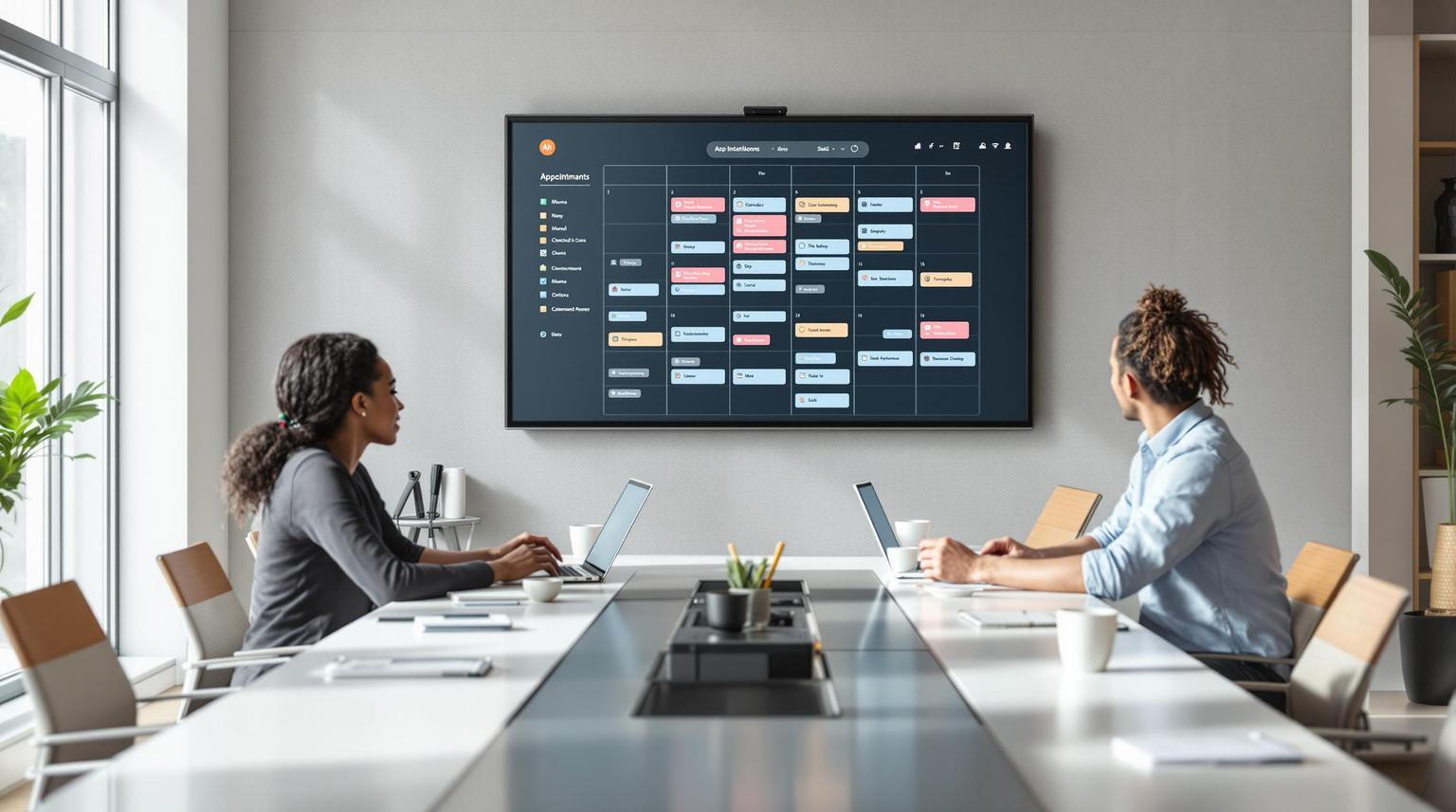Managing client data effectively is key to building better relationships and driving results. HighLevel offers two tools for organizing this data: tags and custom fields. Here’s the difference:
- Tags are simple labels for quick categorization, like marking a contact as "Lead" or "VIP Client." They’re great for grouping and segmenting contacts or triggering workflows.
- Custom fields store specific, detailed information, like a client’s birthday or preferred contact method. These fields are ideal for personalization and long-term data tracking.
Quick takeaway: Use tags for broad, dynamic categorization and custom fields for stable, specific details. Combining both gives you a powerful system for client management.
Quick Comparison
| Feature | Tags | Custom Fields |
|---|---|---|
| Purpose | Broad categorization | Detailed data storage |
| Data Type | Simple labels | User-defined data points |
| Best Use | Quick segmentation | Personalization and reporting |
| Flexibility | Easy to apply/remove | Requires setup, more structured |
How Tags Work in HighLevel
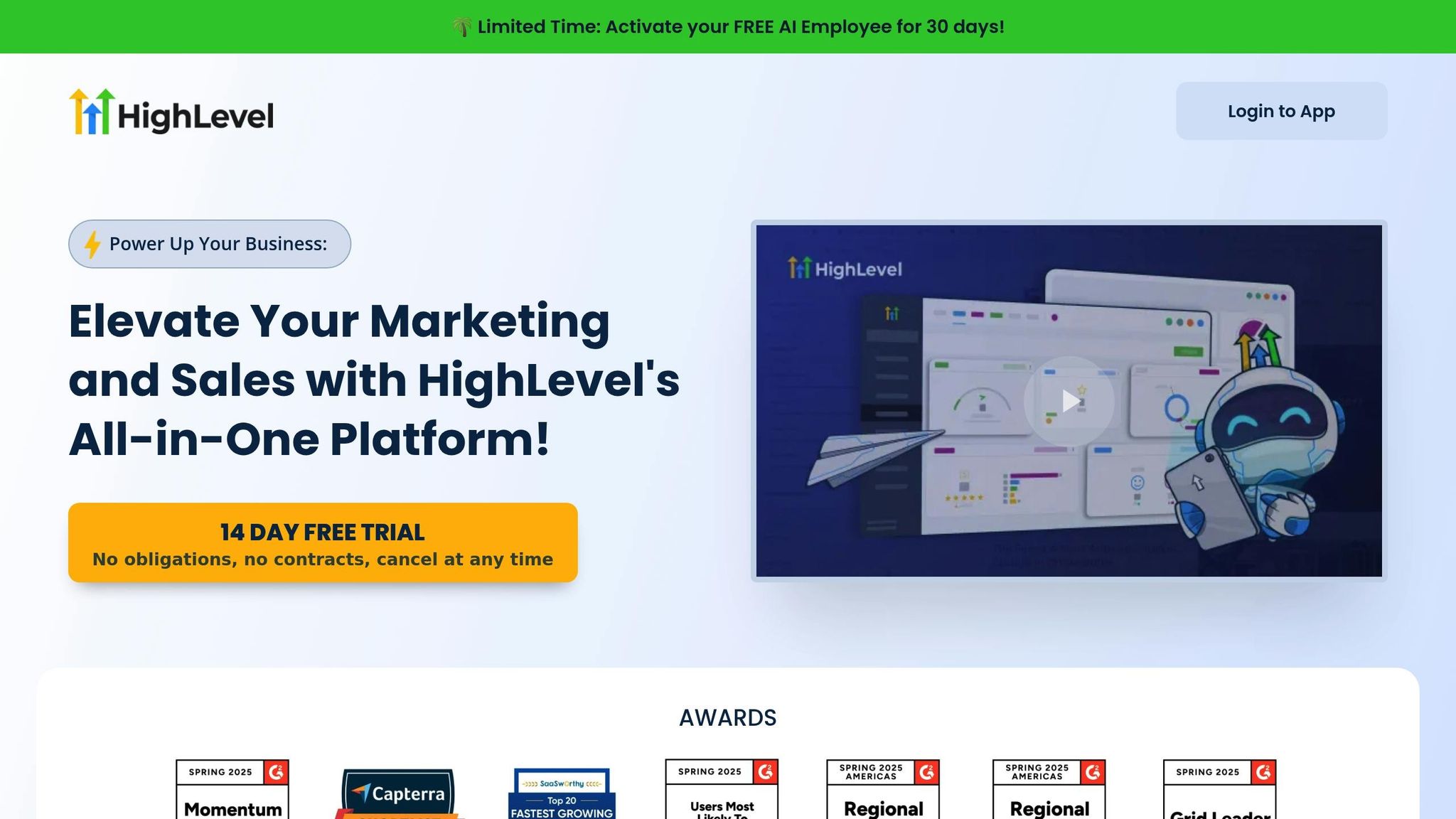
What Are Tags?
Tags in HighLevel act as digital labels that help you organize and identify contacts quickly. Imagine them as virtual sticky notes you can attach to client profiles, but with the added benefit of automation. These tags allow you to track where a contact is in their journey or what actions they’ve taken. Unlike old-school filing systems, you can assign multiple tags to a single contact, giving you flexibility in how you categorize and monitor your clients. They’re especially useful for segmentation, letting you group contacts by shared traits, behaviors, or their stage in the sales process. Tags are simple text labels (spaces are fine, but avoid special characters) and can be applied instantly across your entire database. Let’s dive into some real-world scenarios where tags shine in organizing and segmenting clients.
Common Uses for Tags
Tags are incredibly versatile, especially for tracking lead sources. For instance, you can label contacts with tags like "Facebook Ad", "Google Search", or "Referral" to pinpoint which marketing channels are driving the most valuable leads. They’re also perfect for monitoring customer status. Tags like "New Lead", "In Progress", or "Closed Deal" provide instant insight into where a contact stands.
If your business offers multiple products or services, tags such as "Product A", "Product B", or "Product C" can help identify specific client interests. For a fitness coaching business, tags like "Beginner", "Intermediate", or "Advanced" can segment clients based on their skill level, enabling more personalized communication.
Engagement tracking is another popular use. You can label contacts as "Highly Engaged", "Moderately Engaged", or "Disengaged" to measure their interaction levels. Event-based tags are also handy - for example, "Webinar Attendee" tags can trigger follow-up workflows. And for businesses like dental practices, tags such as "New Patient", "Referral", or "Overdue Appointment" make it easy to organize contacts for targeted campaigns.
Tag Benefits and Drawbacks
Tags are all about speed and simplicity. You can apply them manually to individual contacts, set up automated triggers to tag contacts based on actions, or use bulk actions to tag hundreds of contacts at once - saving you tons of time. They’re great for segmentation and can act as triggers to launch workflows, making your communications more targeted. Tags also improve reporting by letting you group contacts to analyze campaign performance and engagement trends.
That said, tags aren’t without their limitations. They’re restricted to plain text labels, so you can’t use special characters, which limits formatting options. While tags are excellent for broad categorization, they’re not ideal for storing detailed information like contract renewal dates, client preferences, or specific financial data - those require structured data fields. Another potential pitfall is inconsistent naming. Without clear, standardized tag names, your system can quickly become messy and hard to manage.
How Custom Fields Work in HighLevel
What Are Custom Fields?
Custom fields in HighLevel are essentially customized data points that allow you to store unique information for each contact or opportunity. Think of them as specialized containers designed to hold specific details - anything from text and numbers to dates or dropdown options. Unlike tags, which are just labels, custom fields are structured and can store a variety of data types.
These fields are directly tied to individual contacts, making them ideal for keeping track of personalized information. You can define the type of data each field will accept, such as a yes/no toggle (boolean), a dropdown menu, a date picker, or a simple text input. Additionally, you can make certain fields mandatory, ensuring that crucial details are captured before progressing with a contact.
What makes custom fields particularly useful is their precision. Each field is designed to store one specific value per contact, which helps maintain clarity and focus. They’re also filterable and can be used in reports, giving you the tools to analyze client data effectively and run targeted campaigns. Let’s dive into some practical examples of how custom fields can enhance client management.
Common Uses for Custom Fields
Custom fields are perfect for tracking detailed client information that goes beyond standard contact details. For example, you can use them to monitor sales-related data like key sales dates, stages in the sales pipeline, product models, or types of services. They’re versatile enough to handle industry-specific needs, such as property attributes, campaign budgets, or membership tiers.
These fields also make client relationship management more personal. You can save details like preferred contact times, unique client preferences, or even the probability of conversion to help your team prioritize tasks. Custom fields can also help you stay on top of contract renewal dates, schedule follow-ups, or manage customer budget details, ensuring your offers are tailored to their needs.
Additionally, you can assign account managers to specific clients or track event attendance, making it easier to personalize future interactions or invitations.
Custom Field Benefits and Drawbacks
Custom fields bring a lot of value to the table, but they’re not without their challenges. On the plus side, they enable a level of personalization that tags simply can’t match. For instance, you can seamlessly insert contact-specific details - like names or dates - into emails and text messages, making your communication more targeted. Their reporting capabilities also allow you to segment your data in advanced ways, helping you run more precise marketing campaigns and analyze performance in greater detail.
Custom fields are highly adaptable. You can create various types, such as text boxes, dropdown menus, number fields, or date pickers, to suit your business needs. They also integrate smoothly with HighLevel’s automation tools, so you can trigger workflows based on the values stored in these fields.
However, there are some drawbacks to consider. Setting up custom fields takes more time compared to using tags, and the initial configuration requires careful planning. Once a custom field is created, it cannot be edited, meaning you’ll need to create a new one if you make a mistake or need to change something.
Another limitation is the lack of bulk creation options. Each custom field has to be set up individually, which can be tedious if your business requires a large number of fields. Additionally, their predefined structure, while useful, can sometimes feel restrictive if you need more flexibility.
Tags vs Custom Fields: Side-by-Side Comparison
Feature Comparison Table
To better understand how tags and custom fields differ, let’s break it down. Here’s a quick comparison of their key features:
| Feature | Tags | Custom Fields |
|---|---|---|
| Primary Purpose | Broad segmentation and grouping | Storing specific data and personalization |
| Data Type | Simple labels | User-defined data points |
| Personalization | Basic categorization | Detailed, tailored personalization |
| Best for Campaigns | Audience targeting | Creating personalized messaging |
| Data Structure | Unstructured labels | Organized, structured information |
As you can see, tags are excellent for quick and broad grouping, while custom fields shine when you need to store and manage detailed, specific information.
When to Use Each Option
When deciding between tags and custom fields, think about your goals and the type of data you’re working with. Tags are ideal for quickly segmenting your audience into broad categories. For example, you might use tags like "VIP Client" or "Newsletter Subscriber" to group clients for seasonal promotions or general updates.
On the other hand, custom fields are your go-to for capturing detailed information about your clients. Use them to store specifics like "Preferred Contact Method", "Last Purchase Date", or "Budget Range." This level of detail is perfect for creating highly personalized campaigns or managing unique client preferences.
For the best results, consider using both together. Tags can help you identify broad groups quickly, while custom fields allow you to drill down into the finer details, giving you the ability to balance speed with precision in your campaigns.
sbb-itb-f031672
How to Choose the Right Method
Decision Guidelines
When deciding between tags and custom fields, it’s all about understanding the nature of your data. Tags are ideal for information that changes frequently and requires quick updates, while custom fields are better suited for stable, detailed data that doesn’t fluctuate much over time.
Start by analyzing your data needs. Use tags for dynamic information like contact preferences or lead sources. These are easy to update or remove as circumstances shift. On the other hand, use custom fields for more permanent details, such as company names, founding dates, or industry classifications - data that remains consistent over time.
Your team’s workflow and user experience also play a role. Tags are straightforward and easy to apply or remove, making them perfect for day-to-day operations. Custom fields, however, offer a more structured approach, ensuring better data accuracy and consistency.
"Custom fields are ideal for storing and standardizing information in your leads, contacts, and deals. They are more organized and less susceptible to user error. Custom fields are also easily reported on." - Stephen Fusco, Zendesk Digital Resources Team
Automation goals are another key factor. Tags work well for workflows triggered by quick changes, like a client’s status update. But if you need personalization based on specific data points, custom fields provide the structure necessary for reliable automation.
Lastly, think about your reporting needs. Custom fields are great for generating detailed reports and tracking performance metrics, while tags are less effective for in-depth analytics. If reporting is a priority, custom fields are the better option for storing key data points. This aligns with HighLevel’s goal of organizing client data for actionable insights.
By setting clear criteria, you can combine these tools effectively for a well-rounded system.
Using Tags and Custom Fields Together
Once you’ve established your decision guidelines, the real power comes from combining tags and custom fields strategically. Instead of choosing one over the other, a hybrid approach enhances both data organization and operational efficiency.
Start with a solid contact list as your base. Use custom fields to store essential client details like budget ranges, preferred contact methods, or service interests. Then, layer tags on top to track dynamic aspects like campaign participation, engagement levels, or pipeline status.
For instance, you might use a custom field to store a client’s industry, as it’s unlikely to change. Meanwhile, tags can track their engagement with recent campaigns, seasonal buying trends, or current activity levels. This dual approach balances the stability of structured data with the flexibility of quick categorization.
To make this system work seamlessly, establish clear naming conventions for both tags and custom fields. Avoid overlap by assigning static data to custom fields and progress-tracking or temporary details to tags. This clarity ensures your team uses the right tool for the right purpose.
Keep your data up to date, as outdated information can disrupt both tags and custom fields. Regular data cleaning and small-scale testing can help you verify the effectiveness of your segmentation and personalization efforts before launching larger campaigns.
5 Powerful Ways How I Use Contact Tags In GoHighLevel!
Conclusion
Tags and custom fields each serve distinct roles in organizing and managing data within HighLevel. Tags are perfect for categorizing fluid, ever-changing information and triggering automations, while custom fields are better suited for storing stable, detailed data that supports personalization and deeper analysis. By understanding their strengths, you can create a system that works seamlessly for client management.
Use tags to track dynamic aspects like engagement levels, campaign involvement, or lead status. On the other hand, reserve custom fields for consistent information such as industry type or budget ranges, which provide reliable data points for long-term tracking and reporting.
The real power lies in combining the two. Start by building a solid data structure with custom fields, then layer on tags to capture and organize dynamic elements like campaign responses or engagement trends. This hybrid approach ensures you benefit from both the stability of structured data and the flexibility of quick categorization.
Key Points
- Tags are ideal for rapidly changing information that requires quick identification or triggers workflows.
- Custom fields are best for stable, detailed data that forms the foundation of client profiles and supports personalization.
- A hybrid approach leverages the strengths of both tools - custom fields for a solid data structure and tags for tracking dynamic changes.
Finally, establish clear naming conventions and maintain your data regularly. A well-organized system ensures your team can fully harness HighLevel’s potential for client management and automation workflows.
FAQs
What’s the best way to use tags and custom fields together in HighLevel to manage client data effectively?
To efficiently handle client data in HighLevel, custom fields are your go-to for storing detailed, client-specific information. Whether it’s preferences, subscription details, or project statuses, custom fields let you keep everything organized. Plus, they help you create personalized workflows, automate your communications, and fine-tune your services for each individual client.
On the other hand, tags are perfect for quick categorization and segmentation. You can use them to group clients based on behaviors, campaign interactions, or even survey responses. This makes filtering lists and targeting specific groups for marketing or follow-ups incredibly straightforward.
The real magic happens when you combine these tools. For instance, you can use custom field data to assign tags - like tagging a client as "VIP" if their custom field shows they have a high-tier subscription. This combination not only simplifies your processes but also boosts personalization and strengthens client engagement.
How can I create clear and consistent naming conventions for tags and custom fields in HighLevel?
To keep your tags and custom fields in HighLevel organized and easy to manage, stick to these practical naming tips:
- Choose clear and descriptive names that immediately convey the purpose of each tag or field. Skip vague or overly broad terms.
- Stay consistent by applying the same format across all names. For instance, use underscores or spaces to separate words for better readability, like
New_ClientorNew Client. - When creating custom fields, think about grouping similar ones into categories or folders. This makes organization and management much simpler.
- Use uppercase or title case sparingly but effectively to emphasize key terms or enhance readability.
By following these guidelines, you’ll make managing client data in HighLevel smoother, reduce confusion, and keep everything well-organized.
When should I use tags versus custom fields to manage client data in HighLevel?
Tags are perfect for quick and adaptable categorization of client data that tends to change regularly. Think about tracking things like campaign progress, client journey stages, or specific interests. They’re easy to adjust on the fly and work great for organizing information at a high level.
On the flip side, custom fields are designed for storing detailed, unchanging information about individual clients. This could include things like birthdays, purchase records, or demographic data. These fields help you keep structured, long-term data that remains consistent over time.
To put it simply: use tags for flexible, ever-changing data, and custom fields for precise, long-lasting details.