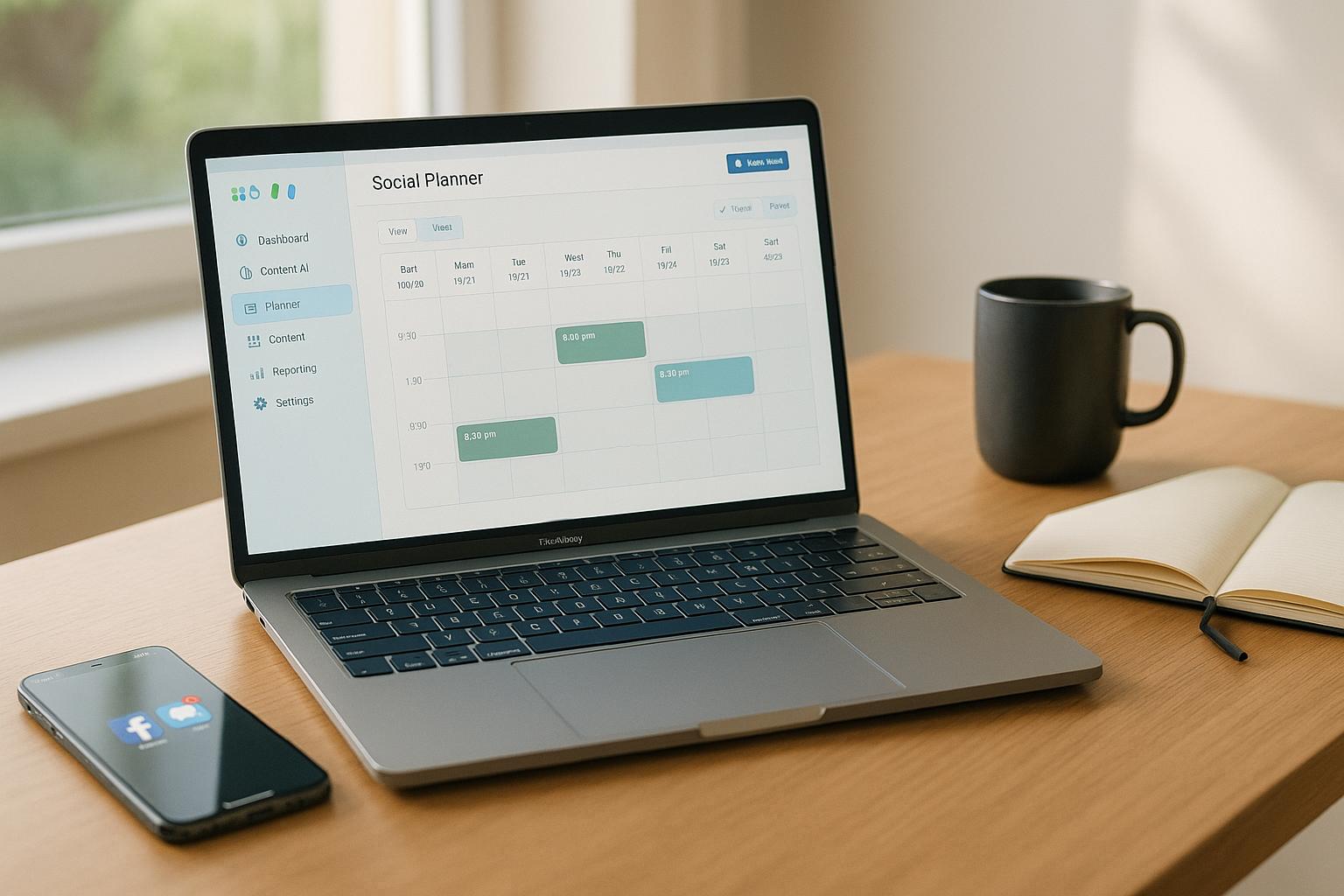HighLevel's conditional logic helps you create smarter, automated workflows that respond to customer actions, like opening emails or filling out forms. This feature allows businesses to personalize messages, segment leads, and improve engagement using rules-based automation. Here’s a quick overview of what you’ll learn:
- Triggers: Events like form submissions or email opens start the workflow.
- Conditional Logic: Use "If/Else" statements to guide contacts based on their behavior or attributes.
- Personalization: Tailor follow-ups, offers, and content for individual users.
- Common Uses: Lead qualification, dynamic content, and personalized follow-ups.
- Best Practices: Plan workflows carefully, test thoroughly, and regularly update for better performance.
HighLevel’s tools make it easier to automate repetitive tasks, reduce errors, and deliver relevant experiences to your audience. Whether you're just starting or refining advanced workflows, this guide explains how to set up and optimize conditional logic effectively.
GoHighLevel Automation Tutorial | 13. Complete If-Else Branching Tutorial
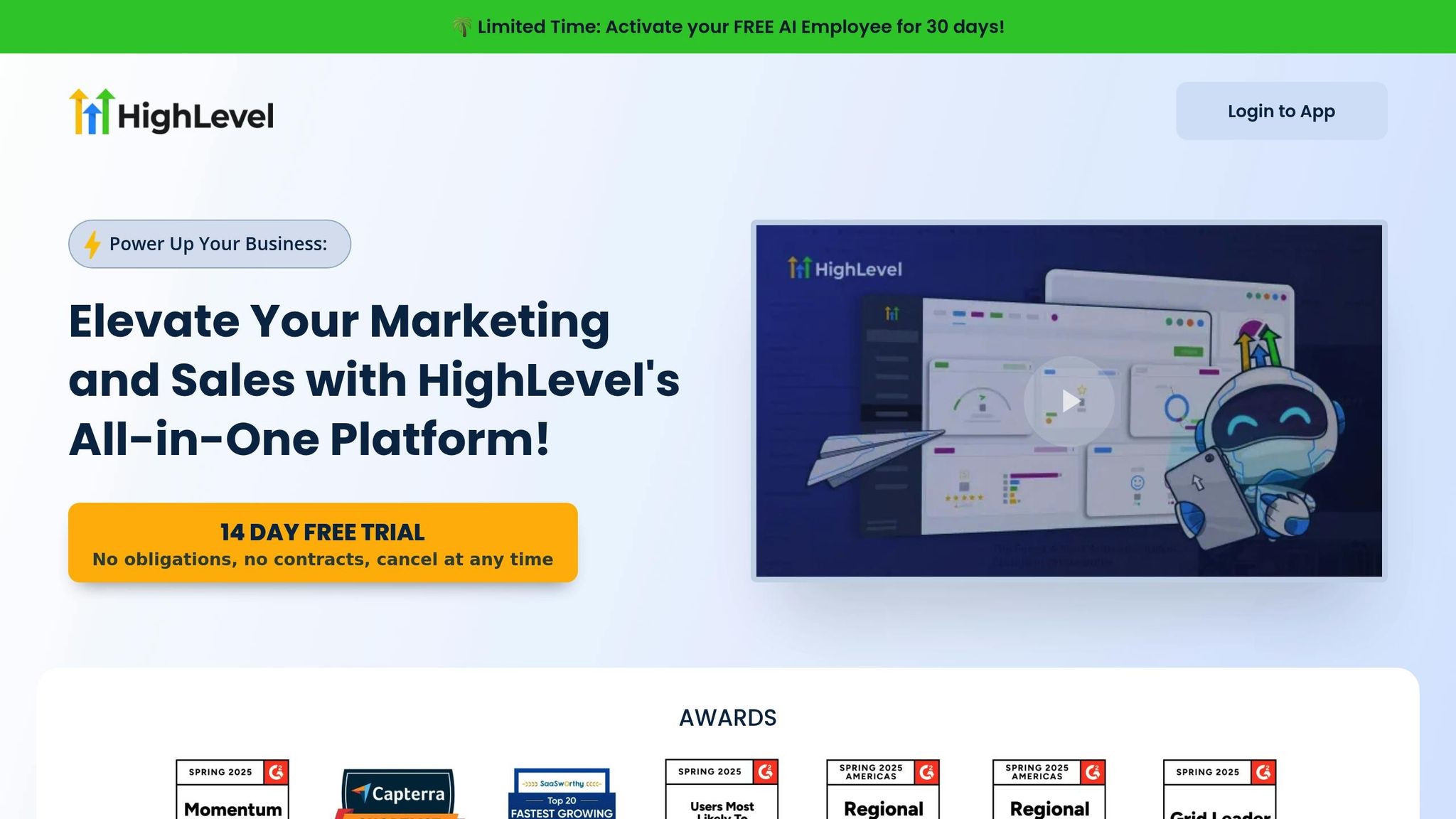
How Trigger-Based Conditional Logic Works in HighLevel
Trigger-based conditional logic is the backbone of effective automated workflows. By combining triggers (the events that kick things off) with conditional logic (the rules that guide decisions), HighLevel enables intelligent automation tailored to your contacts' actions and attributes. Let’s break down how these components work together to streamline your workflow.
What Are Triggers in HighLevel?
Triggers are the starting point for any HighLevel automation. They define the event or action that sets a workflow in motion, determining when and how the process begins. Think of them as the "on switch" for your automation.
Some common examples of triggers include:
- Form submissions
- Email opens
- Tag applications
- Appointment bookings
- SMS replies
- Contact updates
When one of these events occurs, it sparks a series of actions defined in your workflow. For instance, a lead filling out your form could trigger a follow-up email sequence.
HighLevel has streamlined the process by integrating triggers directly into the Workflows feature. This integration allows you to manage and build your automation sequences from one central interface. Setting up a trigger is straightforward: navigate to Automation, create a Workflow, select your triggering event, define the action, and publish.
How Conditional Logic Works in Workflows
Once a trigger is activated, HighLevel’s If/Else action steps in to evaluate contact-specific data and decide the next steps.
"The If/Else action allows you to evaluate contact-specific data and route workflow automation based on whether the contact meets certain criteria." - HighLevel Support Portal
This feature examines contact behavior, attributes, or status to determine the most appropriate path for each individual. For example, contacts might be routed differently based on whether they opened an email, clicked a link, or hold a specific tag. If none of the conditions are met, the contact will follow the "Else" branch.
To refine this process, you can use "AND/OR" filters within the If/Else action. This allows for more precise targeting. For instance, you could send a special discount offer to contacts who meet both of these conditions: they opened your last email and have a "VIP" tag.
Here’s a practical example:
- Trigger: A promotional email is sent
- Condition: Did the recipient open the email?
- Yes: Send a thank-you email with an exclusive offer
- No: Resend the email with a revised subject line
To ensure conditions are evaluated correctly, use the Wait step’s "Wait for event OR timeout" setting before the If/Else action. This gives contacts enough time to engage before your workflow makes a decision.
Simple vs. Complex Conditional Logic
HighLevel supports both straightforward workflows and advanced, multi-step automations, depending on your needs.
- Simple logic involves single-condition actions, such as sending a follow-up email after a form submission.
- Complex logic incorporates multiple, nested conditions for deeper segmentation and personalized paths. For example, a complex workflow might evaluate several factors - like purchase history, email engagement, and tags - to determine the best course of action.
The main difference between these two approaches lies in the number of decision points and the complexity of the criteria. While simple workflows are easy to set up and manage, complex workflows require careful planning. To make these workflows manageable:
- Use clear, descriptive names for triggers and conditions.
- Keep your rules as simple as possible and limit the use of nested "AND/OR" conditions.
- Map out your logic flow in advance to visualize the paths before you start building.
How to Set Up Conditional Logic in HighLevel
Streamline your automation processes by effectively combining triggers, filters, and logic branches to create dynamic workflows.
Setting Up Workflow Triggers
Triggers are the starting point of your workflow, deciding when contacts enter your automation. To set one up, head to Automation, create a new Workflow, and click "Add Trigger" in the builder. From there, you'll see a list of triggers to choose from.
Filters allow you to narrow down triggers to specific conditions. Once you've picked a trigger, click "Add Filter" to define additional parameters. For example, if you use a "Form Submission" trigger, you might filter it to activate only when someone submits a specific form, like "Free Consultation", rather than any form on your site. This ensures the workflow targets the right audience.
You can also include multiple triggers in a single workflow. This means contacts can enter from various sources - whether they fill out a form, book an appointment, or reply to an SMS campaign. This flexibility is especially helpful when you want the same automation to run regardless of how someone interacts with your business.
The key is to map out all possible entry points for your automation. Carefully plan your triggers to ensure they align with your intended workflow goals.
Once your triggers are in place, you can move on to the next step: refining logic with If/Else actions.
Creating If/Else Statements and Filters
The If/Else action is where workflows become adaptable and personal. This tool evaluates contact data and adjusts their path based on specific conditions.
"The 'If/Else Condition' action in your automation workflow allows you to fork the contact's journey based on specific conditions. This is useful for creating personalized and dynamic workflows that adapt to your contact's behaviours."
To add an If/Else action, click the "+" icon where you want to split the workflow and select "If/Else" from the action menu. You can either use a prebuilt template or create your own conditions.
When setting up a condition, choose the field, operator, and value you want to evaluate. For instance, you might check if a contact’s "Lead Score" is "Greater Than" 75. To add more criteria, click "Add Segment" and use "AND" logic if all conditions must be met, or "OR" logic if meeting just one condition is enough. To create additional paths, click "Add Branch" and define more conditions.
Here’s an example: Imagine you’ve sent a promotional email. The trigger is "Promotional email is sent", followed by an If/Else condition checking "Email Event is Opened." Contacts who opened the email might receive a thank-you message with a special offer, while those who didn’t could get the email resent with a different subject line.
It's also wise to add a wait period to give contacts time to engage before evaluating conditions. Use the "Wait for event OR timeout" feature to avoid premature routing decisions. Any contacts who don’t meet the defined conditions will automatically follow the "None" branch, serving as a fallback.
Once your logic is in place, focus on workflow design to ensure everything runs smoothly.
Workflow Design Best Practices
Before diving into the builder, sketch your workflow on paper to visualize the logic and spot potential gaps. This planning step ensures every contact has a clear path and prevents errors.
Start with simple workflows and gradually add complexity. For example, a straightforward email follow-up sequence that performs well is far more effective than an overly intricate workflow that confuses contacts or breaks down frequently.
Document everything. As David Singletary, Founder and CEO of DJS Digital consultancy, explains:
"Documentation is fundamental because people tend to skip documentation and thereby avoid commitment. They then create their own unwritten processes. Lack of documentation and formal workflows also tend to build silos, which are the enemy of efficiency" [11].
Use clear, descriptive names for triggers, conditions, and branches. Instead of generic labels like "Email Campaign 1", opt for something specific, like "Q4 Product Launch - Initial Announcement." This becomes especially helpful when managing multiple workflows or collaborating with a team.
Testing is essential. Run tests with fresh contacts to catch any unexpected issues, and double-check filters at both the trigger and action levels. If needed, enable "Allow Reentry" in the workflow settings to let contacts re-enter during testing.
Regularly review and refine your workflows. Dr. Lisa Lang, President of Science of Business, Inc., advises:
"Stop doing all the nonsense and do the essential well. This is the key measure of success" [11].
At a minimum, review workflows annually, but faster-paced industries may benefit from quarterly evaluations [11]. During these reviews, analyze performance data, gather team feedback, and look for ways to improve the contact experience.
Bringing in fresh eyes - like a colleague from another department - can also uncover insights you might miss. Every element of your workflow, from triggers to testing, should reflect careful planning and attention to detail.
sbb-itb-f031672
Common Uses for HighLevel Conditional Logic
HighLevel's conditional logic takes automated workflows to the next level, enabling smarter marketing strategies. By tailoring workflows based on contact behavior and preferences, businesses can deliver personalized experiences that boost engagement and drive better results. It’s about creating automation that feels human.
Lead Qualification and Segmentation
Conditional logic simplifies lead qualification and segmentation, making it seamless and efficient. Instead of manually sorting leads, the system automatically organizes them based on their actions and responses.
-
Form-based segmentation: This is a game-changer for service-based businesses. Doug from Convology, a tech integration company, highlights its impact:
"Adding conditional logic into your lead automation workflow gives you the power to create a truly personalized experience for your leads. Instead of treating every lead the same, you can segment them right from the start based on what they actually care about."
For instance, if a contact chooses "SEO" on a form, the system tags them as an "SEO Lead", creating a custom path tailored to their interest. - Geographic segmentation: Your workflows can adapt based on a contact’s location, ensuring region-specific messaging.
- Behavioral scoring: This tracks engagement and qualifies leads based on their activity. For example, if a lead books a consultation, they’re tagged as a "Hot Lead", triggering instant notifications to the sales team.
By segmenting early, future interactions become more relevant and impactful.
Personalized Follow-Ups
Generic messages no longer cut it. Personalized follow-ups are proven to perform better - emails with personal touches see a 29% increase in open rates and a 41% boost in click-through rates. Plus, 71% of consumers expect brands to communicate in a way that feels personal, and 76% get frustrated when brands don’t.
- Email engagement tracking: Use If/Else conditions to refine follow-ups. For example, send thank-you emails to those who open your messages and updated content to those who don’t. Adding a brief delay before checking engagement gives your audience time to respond.
- Service-specific nurturing: Convology customizes follow-ups based on service interest. If a lead picks SEO, they might receive case studies on SEO success. If they’re interested in website development, they’ll get materials tailored to that service.
- Behavioral triggers: Actions like downloading a resource or revisiting a page can activate personalized sequences, ensuring follow-ups address specific interests. One company saw a 20% increase in engagement by using conditional logic to send behavior-based follow-ups. Additionally, internal teams can receive notifications when leads are segmented, enabling quicker and more informed responses.
These personalized touches make follow-ups feel relevant and timely, keeping leads engaged.
Dynamic Content Delivery
Dynamic content delivery goes beyond basic personalization, adapting messages and offers based on individual profiles and behavior.
-
Conditional content display: Show specific images, text, or offers only to contacts who meet certain criteria. HighLevel explains:
"A conditional element allows you to display content - such as images or text - only if a contact meets certain criteria. This enables you to tailor your messaging to individual contacts automatically."
This approach is especially useful for businesses serving diverse markets or offering multiple service tiers. - Survey-driven personalization: Conditional logic can skip irrelevant survey sections, improving completion rates. Qualified leads can even be directed straight to booking pages, streamlining conversions.
- Variable-based customization: HighLevel uses contact data to personalize content. For example, you can pull details like names, service preferences, or appointment dates to craft tailored messages. However, balance is key - overusing personal data can feel intrusive, while underusing it may miss engagement opportunities.
- Split testing: Test different workflow branches to see what resonates most with your audience. This helps refine your conditional logic for better results.
Troubleshooting and Improving Conditional Logic Workflows
Building on earlier setups and best practices, it's essential to address potential issues and refine your workflows regularly. Even the most carefully designed workflows can encounter hiccups, so identifying problems early and continuously improving your automation is key to keeping everything running smoothly.
Common Mistakes to Avoid
Many workflow failures can be traced back to avoidable errors. By understanding these pitfalls, you can create more reliable and efficient automation right from the start.
Automating flawed processes is a frequent misstep. Before automating any task, take a close look at the entire process, including exceptions. Simplify it by cutting unnecessary steps, clarifying roles, and pinpointing areas where things could go wrong. Automating a broken process will only make those issues happen faster and on a larger scale.
Over-automating can hurt efficiency. Not everything should be automated. Tasks that require judgment or a deep understanding of context are better left to humans. Focus automation on tasks that are predictable and repetitive, like routing, notifications, data entry, or status updates. Leave the complex decision-making to your team.
Failing to get user buy-in disrupts workflows. Even the best-designed automation can fall apart if users aren't on board. Involve your team early in the design process, explain why the changes are beneficial, and provide hands-on support. When people understand how automation helps them, they’re more likely to use it properly.
Neglecting error handling can cause chaos. Every workflow should have built-in logic to handle delays, errors, or exceptions. Add features like reminders, alternate approvers, validation rules, and real-time error alerts to keep things on track when issues arise.
Treating automation as a “set-it-and-forget-it” solution is a recipe for trouble. Workflows need regular reviews, updates, and tweaks. What works today may not work tomorrow as your business grows and changes.
Unintended loops can create havoc. While HighLevel's Workflow Builder prevents visible loops, hidden ones can still occur. Double-check your actions to ensure they won’t cause contacts to get stuck in repetitive cycles. Naming actions clearly in the Canvas view can also help you spot potential problems.
Overlapping workflows can frustrate users. Be mindful of active workflows that might overlap. For example, avoid sending duplicate emails to contacts who are part of multiple workflows simultaneously.
Once you’ve identified these common pitfalls, it’s time to validate your workflows thoroughly.
Testing and Validation Methods
Testing is critical to ensuring your workflows function as intended. HighLevel provides several tools to help you validate and refine your automation.
Simulate workflows using the Test Workflow tool. This lets you verify that emails, texts, and other actions are working as expected, without affecting real contacts or sending live messages.
Review the workflow History tab for detailed logs. This feature gives you a step-by-step breakdown of everything that happens during testing. Use it to spot missed triggers, skipped actions, or unexpected behavior.
Double-check trigger and action configurations if tests fail. Make sure all required fields are filled out and that your conditional statements have clear true/false paths. Ensure contacts can’t get stuck without a next step.
Monitor a small group after publishing. Once your initial tests look good, activate the workflow with a limited audience. Use the History and Status tabs to track how contacts progress and verify that actions are executed as planned.
Test one variable at a time. If you’re working with multiple conditions, isolate each one during testing to see how it behaves. This approach makes it easier to pinpoint and fix issues.
With testing complete, you can shift your focus to ongoing improvements.
Continuous Optimization and Improvement
Workflows are not a one-and-done project - they require regular fine-tuning to stay effective. Use real performance data to keep your automation sharp.
Track key performance metrics consistently. Monitor metrics like open rates, click-through rates, and conversions. Look for trends, such as conditions that outperform others or points where contacts drop off. These insights can guide your adjustments.
Run A/B tests to refine workflow elements. Experiment with different subject lines, call-to-action buttons, email designs, or images. Focus on one variable at a time to get clear results. Even small tweaks can lead to noticeable improvements.
Use behavioral data to target your messaging. Pay attention to how contacts engage with your content and use this information to refine your conditions. Segment your audience based on their needs and interests for more personalized communication.
Connect your workflows to your database systems. Integrating your automation with tools like your CRM or AMS allows for richer data and better personalization. This connection ensures your workflows are as relevant as possible.
Schedule regular reviews. Whether monthly or quarterly, take time to assess what’s working and what’s not. Adjust workflows to align with changing business needs, simplify overly complex conditions, or add new triggers based on emerging patterns.
Explore your platform’s full capabilities. Many users only scratch the surface of what HighLevel offers. Dive into advanced features and experiment with new settings - sometimes a simple change can make a big difference.
Keep your workflows clear and user-friendly. Stay updated on trends in email design and user experience. Clean, accessible content not only performs better but also creates a better experience for your audience. Regular updates can keep your workflows feeling polished and relevant.
Key Takeaways
As we've explored, creating effective HighLevel automation requires strong triggers, clear logic, and ongoing updates. By mastering conditional logic, you can elevate simple workflows into smart automation systems that adapt to various scenarios.
The foundation of any successful workflow lies in understanding triggers, conditions, and actions. While basic if/else statements can handle straightforward tasks, advanced logic becomes essential as your business scales and your needs grow more complex.
Each workflow should be designed with a specific goal in mind. Whether you're qualifying leads, tailoring follow-ups, or delivering dynamic content, having a clear objective ensures better design choices and makes troubleshooting much easier.
Take advantage of HighLevel's built-in testing tools to validate workflows using sample data. Use the History tab to identify and resolve potential issues early, and start with a smaller audience to minimize risks while you fine-tune your processes. Once your workflows are thoroughly tested, use the insights you’ve gained to improve and optimize them further.
Regular testing and adjustments based on data are key to keeping your workflows flexible and aligned with your evolving goals. The businesses that get the most out of HighLevel’s conditional logic view it as a continuous strategic tool, not just a one-and-done setup.
"The real power of automation is not in replacing humans, but in empowering them to focus on more meaningful work." - Tony Robbins
Keep an eye on important metrics like open rates and click-through rates to measure success and identify areas for improvement. A/B testing can help refine specific elements, and simplifying overly complex workflows can make your automation more efficient and effective.
FAQs
How can I optimize my HighLevel workflows with conditional logic and avoid common mistakes?
To make your HighLevel workflows run smoothly, start by setting up clear and specific conditions. Use operators like 'And' and 'Or' wisely to guide your workflow branches accurately. Time comparison operators are particularly helpful for handling time-sensitive tasks, while conditions like 'Includes' or 'Does Not Include' for tags and custom fields allow you to refine your workflows and prevent unexpected outcomes.
Make it a habit to regularly test and troubleshoot your workflows. Catching errors early ensures everything functions as expected, reduces mistakes, and keeps your workflows consistent and dependable.
How can I test and validate my HighLevel automation workflows to ensure they work properly before launching?
To make sure your HighLevel workflows are ready to perform seamlessly, begin with careful testing. Run small-scale tests to check that triggers, actions, and outcomes are functioning properly. Go a step further by simulating real-life scenarios to ensure everything operates as intended.
Keep your workflows organized by using clear and consistent naming conventions and dividing them into smaller, more manageable parts. This approach simplifies troubleshooting and helps you pinpoint any issues quickly. It’s also a good idea to incorporate quality assurance (QA) practices, like automated testing or having a colleague review your workflows, to catch mistakes early and reduce potential hiccups.
Taking these precautions allows you to launch workflows that are dependable, efficient, and aligned with your objectives - without any unpleasant surprises.
How can I use HighLevel's conditional logic to personalize follow-ups and boost lead engagement?
HighLevel's conditional logic lets you craft personalized follow-ups by setting triggers based on specific user actions - like visiting a webpage, filling out a form, or engaging with previous messages. This helps ensure your responses are both timely and tailored to each lead's behavior.
For instance, if a lead shows interest in a specific service, you can automatically send follow-up emails or offers related to that service. By sending focused and relevant messages, you can boost engagement, strengthen relationships, and guide leads more efficiently through the sales process.