Organizing client data in HighLevel is essential for improving workflows, personalizing outreach, and boosting marketing results. Disorganized data leads to missed opportunities and wasted time, but HighLevel offers tools like custom fields, pipelines, and smart lists to streamline your processes. Here’s what you’ll learn:
- Custom Fields: Add tailored data points to client profiles for better segmentation and communication.
- Pipelines: Track client progress visually, ensuring no steps are skipped in your sales or service process.
- Smart Lists & Bulk Actions: Automate updates and manage large groups efficiently.
- Data Importing: Seamlessly transfer data from other systems while avoiding duplicates.
- Maintaining Accuracy: Regular audits and automation keep your database clean and compliant.
HighLevel simplifies managing client relationships, providing a centralized platform to organize, track, and optimize your data effectively.
Maximize GoHighlevel CRM: Expert Tips On Custom Field Organization
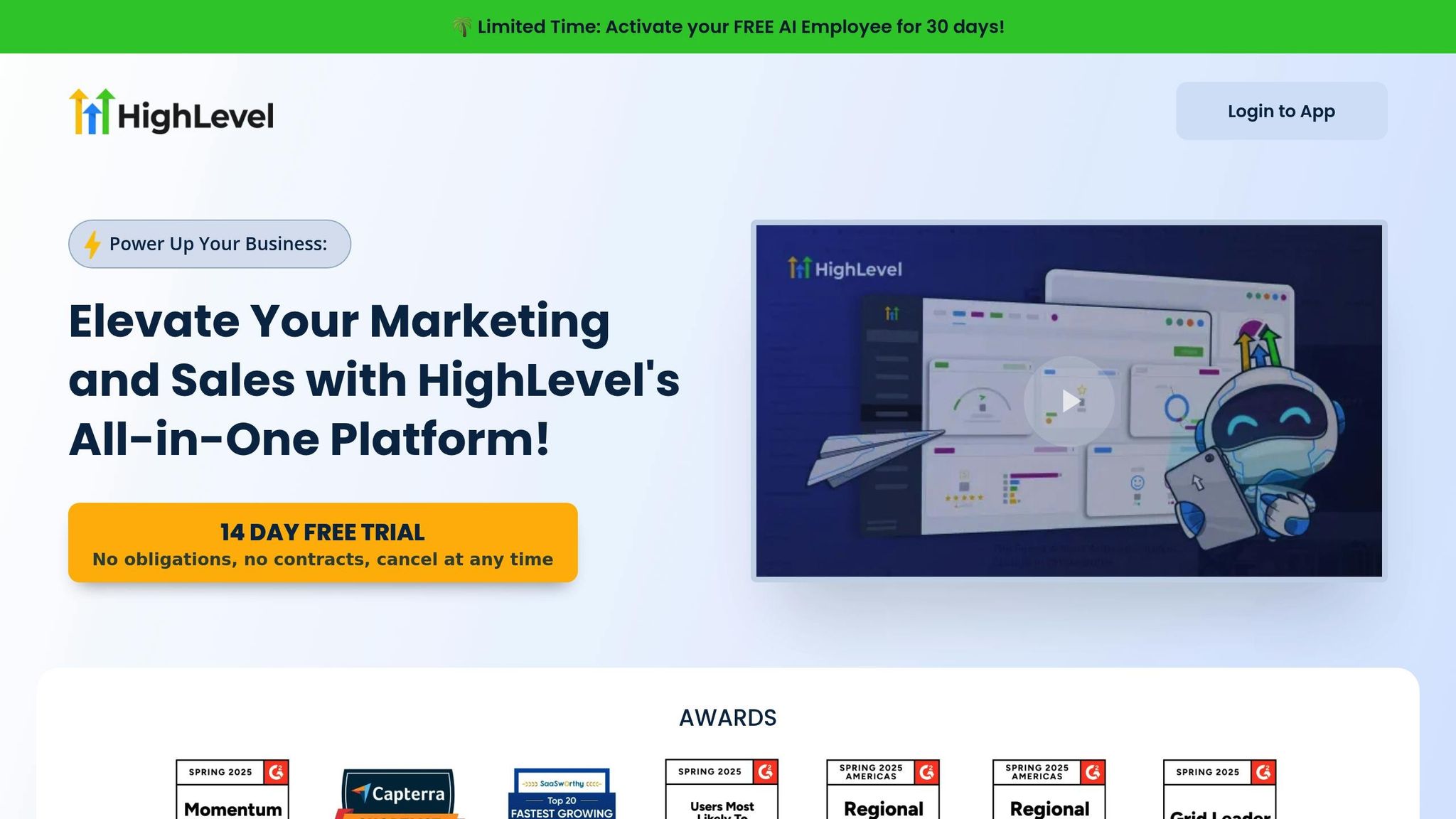
Setting Up Custom Fields and Variables
Custom fields and variables are the secret sauce for turning basic client records into detailed profiles that enable truly personalized communication. HighLevel comes with standard fields like name and email, but your agency might need to collect more tailored information - like client preferences or key business stats - to refine outreach efforts.
"Custom Fields allow you to add specific pieces of information related to a contact in the CRM." - HighLevel Support Portal
Once you create custom fields, they’ll appear on every contact detail page and can be used across emails, text messages, workflows, and reports.
Creating Custom Fields for Client Profiles
Start by identifying the data points that will help you better segment your audience or personalize your messaging. To create a custom field, navigate to Settings > Custom Fields and click "Add Field." Choose a field type (e.g., Text, Dropdown, Radio, or Date) and assign it to either a Contact or Opportunity. You’ll also need to name the field, assign it to a group like "Business Details", "Preferences", or "Service History", and, if necessary, define options for dropdowns or radio buttons.
Keep in mind that once a custom field is saved, its type can’t be changed. If you need a different type, you’ll have to delete the field and start fresh. Alternatively, you can create custom fields directly in the Form or Survey Builder, where you can preview how they’ll look to clients. Plus, you can drag and drop fields to organize them exactly how you want.
Using Variables for Personalized Messages
Variables take custom fields to the next level by turning static data into dynamic, personalized content. They allow you to craft messages that feel tailored rather than generic. For instance, a fitness club might use custom fields to store details like a member’s name, workout preferences, membership level, and last visit date. This way, John - who loves yoga and has a Gold membership - might get an email about upcoming yoga classes and exclusive perks, while Sarah - who prefers cardio and has a Silver membership - might receive a text about an exciting cardio session.
Custom values make it easy to integrate this personalized data across HighLevel’s features, including automations, email campaigns, and social media planning. However, it’s important to use variables thoughtfully. A subject line like "{{first_name}}, your {{service_type}} consultation is confirmed" is clear and engaging, while overloading a message with too many variables can make it feel clunky. Instead of a generic "Hello {{first_name}}, we offer {{service_type}}", try something more engaging like, "Hi {{first_name}}! Based on your interest in {{service_type}}, here’s what we recommend..."
Data Entry Best Practices
Consistent data entry is crucial for keeping your custom fields useful and organized. To avoid clutter and inconsistencies, use dropdown menus instead of free-text fields whenever possible. For example, when tracking client industries, standardized options like "Healthcare", "Professional Services", or "E-commerce" are much more effective than allowing free-form entries.
Make it a habit to regularly update contact data to ensure variables populate correctly. Time-sensitive fields should be reviewed frequently, and campaigns should always be tested on a small group before a full launch to catch formatting errors, missing data, or broken variable references. Organizing custom values into folders can also help manage a growing list of fields. Finally, double-check field placement in contact records and opportunity cards to ensure everything looks just right.
Creating and Managing Pipelines
Pipelines are a game-changer for tracking client progress. They provide a visual representation of your business workflows, making it easy to see exactly where each client stands - whether in sales, onboarding, or service delivery. Instead of guessing, pipelines give you a clear, stage-by-stage roadmap that moves prospects from initial contact to a closed deal or project completion.
Each stage in a pipeline reflects a step in your customer journey. For instance, a sales pipeline might move a lead from "Initial Contact" to "Proposal Sent", while a service delivery pipeline could track a client from "Welcome Call Scheduled" to "Account Setup Complete." These stages help you stay organized and ensure no client falls through the cracks.
Building Custom Pipelines
Start by mapping out your business process. Write down every step a client takes from the first interaction to the final goal, then group related actions into logical stages. This blueprint will guide you when setting up your pipeline.
To create a pipeline in HighLevel, go to Settings > Pipelines and click +Create new pipeline. Use a descriptive name that clearly outlines its purpose, like "Sales Pipeline – Web Design Services" or "Onboarding – Marketing Packages." Avoid generic labels - specificity makes it easier to manage.
Add stages that match your workflow. For example, a sales pipeline might include "New Lead", "Hot Lead", and "Proposal Sent." A service delivery pipeline could have stages like "Project Kickoff", "Discovery Complete", "Design Phase", and "Project Complete." Don’t stress about getting the sequence perfect right away - you can always rearrange the stages later using the up and down arrows.
Visibility settings are another key feature. You can control what appears in your dashboard and reports, ensuring your team focuses on the metrics that matter most. Once your pipeline is set up, you’ll be ready to track every client interaction with precision.
Tracking Opportunities with Updates and Notes
With your pipeline in place, each client becomes a live opportunity tracked as they move through the stages. These opportunities are represented by cards, which act as a central hub for recording all updates, interactions, and decisions related to that client.
Use the notes section to document key details. Instead of vague entries like "Called client", include specifics: "Called Sarah at 2:30 PM - she’s interested in the premium package but needs to discuss budget with her partner. Follow up on Friday, January 10." These details are invaluable when revisiting conversations later.
Regular updates keep your pipeline accurate and help you identify patterns. For example, if a client stalls in the "Proposal Sent" stage for two weeks, it might signal the need for a follow-up or a reassessment of their interest. Over time, these updates can reveal trends - like frequent delays at the pricing stage - which might indicate a need to address cost concerns earlier in your process.
Treat each opportunity card as a dynamic document. Log every meaningful interaction and promptly update stages to maintain accurate reporting and keep the process moving smoothly.
When to Use Multiple Pipelines
Sometimes, one pipeline isn’t enough. Multiple pipelines are ideal for managing different processes that require unique tracking and automation. For example, a digital marketing agency might have separate pipelines for sales, client onboarding, and ongoing project management.
Distinct services often call for their own pipelines. A web design agency, for instance, might create separate pipelines for website projects, SEO services, and maintenance contracts, as each has its own workflow and deliverables.
You can also create pipelines based on client types. Enterprise clients, with their longer sales cycles and multiple decision-makers, may need a more detailed pipeline than small business clients, who often follow a streamlined process. Custom pipelines allow you to tailor stages, automation, and follow-ups to each segment’s needs.
Additionally, pipelines can be process-specific. One might focus on converting leads into clients, another on onboarding new customers, and yet another on managing support requests. The key is to create a new pipeline when the stages, timelines, or automation requirements differ significantly from your existing workflows.
However, balance is crucial. Too many pipelines can lead to confusion, while too few may force you into generic processes that don’t align with your actual workflows. Aim to strike the right balance to keep your operations efficient and effective.
sbb-itb-f031672
Working with Smart Lists and Bulk Actions
Smart lists and bulk actions are game-changers when it comes to managing data in HighLevel. They take the hassle out of manual sorting and updating by automating these processes, allowing you to focus on more strategic tasks.
"A Smart List is a dynamic contact list in HighLevel that updates automatically based on predefined filters and conditions."
These lists update in real time. For instance, if a client transitions from "prospect" to "active customer", your smart list will automatically adjust to reflect this change. This ensures your segments are always accurate, helping you target your marketing efforts effectively.
Setting Up Smart Lists
The first step in creating a smart list is understanding how you want to group your clients. Think about natural categories like service type, contract value, last interaction, or level of engagement. These categories form the backbone of your smart list criteria.
To create a smart list, go to Contacts > Contacts/Smart Lists and click on "More Filters." From there, you can set filters that match your segmentation goals. Combine multiple criteria using the "AND" option for more precise targeting.
For example, you might build a list of high-value prospects by filtering for contacts with a lead score above 75 who haven’t been contacted in the last two weeks. Or you might create a list of clients who’ve submitted multiple support tickets, flagging accounts that may need extra attention.
Smart lists are excellent at spotting trends that might be missed with manual sorting. They can help sales teams prioritize leads based on attributes like lead score, source, or recent activity. They’re also handy for identifying customers who haven’t been contacted in a while, ensuring consistent engagement.
Once you’ve set up your filters, save your list by clicking "Save as smart list" and giving it a clear, descriptive name - like "High-Value Prospects - No Recent Contact" or "Support-Heavy Clients." This makes it easy to find and use later.
With your smart lists ready, you can take things a step further by using bulk actions to manage these groups efficiently.
Using Bulk Actions to Save Time
Bulk actions turn smart lists into powerful workflow tools. Instead of updating contacts individually, you can make changes to entire groups with just a few clicks. This is especially helpful when managing large volumes of client data.
The bulk actions menu offers a variety of options, including:
- Updating pipeline stages
- Adding contacts to campaigns or workflows
- Sending SMS or email messages
- Managing tags (adding or removing)
- Exporting or importing contacts
- Deleting contacts
- Sending review requests
- Merging duplicate contacts
These features let you handle repetitive tasks in one go, saving time and effort.
To perform a bulk action, select the relevant contacts from your smart list, choose the desired operation, and follow the prompts. The system provides real-time updates on the progress, using color-coded indicators to show successes and errors.
Bulk actions are particularly useful for pipeline management, allowing you to move groups of clients between stages in one operation. They also simplify tasks like tag updates and launching communication campaigns. The system takes care of scheduling and tracking engagement automatically.
Real Examples of Smart Lists and Bulk Actions
To see these tools in action, let’s look at some practical applications.
Imagine a digital marketing agency managing over 500 clients across different service tiers. They could create smart lists like:
- Premium Clients - Contract Renewal Due: Filters for clients with contracts expiring in the next 60 days and tagged as premium.
- New Clients - Onboarding Incomplete: Filters for clients added in the last 30 days without onboarding completion tags.
- Inactive Prospects - Re-engagement Needed: Filters for leads with no activity in over 45 days.
With bulk actions, the agency can send personalized renewal reminders to premium clients, enroll clients with incomplete onboarding into follow-up workflows, and launch re-engagement campaigns for inactive leads.
To monitor these bulk actions, go to Contacts > Bulk Actions to check processing status, success rates, and error details. You can also pause, resume, or cancel actions as needed, giving you full control over large-scale operations.
One tip to keep in mind: when scheduling bulk actions in drip mode, the "repeat after" setting works as "run every". For example, setting it to 3 days means the action will repeat every 3 days, not just once after a 3-day delay.
Importing and Maintaining Client Data
Managing client data in HighLevel is all about efficiency - saving time while minimizing errors.
"Importing contacts into HighLevel is the fastest way to bring your leads, clients, or customer lists into the platform."
To make the most of HighLevel, it's important to understand how to import data correctly and keep your database organized, accurate, and compliant with U.S. data standards. Below, we’ll cover how to bring in data from other CRMs, set up new client records, and maintain data quality over time.
Importing Data from Other CRMs
HighLevel supports data imports exclusively in CSV (.csv) format. If your data is stored in Excel or Google Sheets, you’ll need to convert it to CSV first to avoid formatting issues that could disrupt the import process.
Before starting, make sure you have Admin access, as only admins can perform imports. Your CSV file should meet these requirements for a smooth import:
- File size must be under 30 MB. For larger datasets, split them into smaller files.
- Include only one sheet or tab in the file.
- Use the first row for column headers that align with HighLevel's field names.
HighLevel has a built-in duplicate detection system that checks for existing records using Contact ID, Email, and Phone. This ensures you can re-import updated data without creating duplicates, keeping your database clean.
During the import, you can simplify your workflow by automatically creating a smart list, assigning contacts to workflows, or applying tags for easy segmentation. To avoid errors, clean up your CSV beforehand by removing special characters, ensuring required fields (like Name, Email, or Phone) are filled, and aligning column headers to match HighLevel’s fields.
You can track the progress of your import on the Contacts and Opportunities Bulk Actions pages. These pages provide real-time updates and flag any errors for quick resolution.
Setting Up New Client Records
Consistency is key when creating new client records. Establish clear naming conventions, tagging systems, and required fields to maintain uniformity from the start.
Decide which fields are essential for your business. While HighLevel only requires a Name, Email, or Phone, you may need additional fields like company name, service type, or lead source. Setting up custom fields for these data points before adding clients ensures your records remain consistent.
HighLevel’s custom field feature allows you to capture details specific to your industry. For instance, if you work with restaurants, you might track seating capacity, cuisine type, or marketing budgets. These details can later be used for targeted outreach and segmentation.
Automation can also make onboarding smoother. Use workflows to trigger welcome emails, assign leads to team members, or update pipeline stages automatically. Templates or checklists for data entry can help your team avoid missing critical information and maintain high data quality.
Keeping Client Records Accurate and Compliant
Maintaining accurate client records is an ongoing process, not a one-time task. Regular audits can help identify and fix inconsistencies or duplicates, so schedule periodic reviews to keep your database in top shape.
"Good data is data that delivers value." – Connel Bell, COO, Altrata
To prevent errors, implement validation rules. For example, require mandatory fields, enforce proper formatting for phone numbers and emails, and set limits for numeric entries like contract values.
"You need clear processes to maintain data quality proactively, not just fix problems as they arise." – Martin Wise, CEO, RelPro
Poor data quality can lead to missed opportunities and wasted resources, highlighting the need for regular checks.
HighLevel’s automated tools can help by flagging incomplete records, outdated contact details, or unusual activity. This allows you to address issues quickly before they impact your marketing or sales efforts.
For compliance with U.S. data standards, HighLevel uses advanced security measures. Data is encrypted during transit with TLS 1.2 or 1.3 (using 2,048-bit keys or better) and stored with AES-256 encryption. Additionally, HighLevel ensures data isolation through unique customer IDs.
To stay organized, establish data retention policies that align with your business and legal requirements. Regularly remove outdated records, especially for inactive prospects, to focus your efforts on active opportunities and reduce storage costs.
Finally, monitor changes to client records using HighLevel’s activity logs. These logs show who made changes and when, offering accountability and helping you identify areas where additional training might be needed.
Conclusion: Master Client Data Organization with HL Max
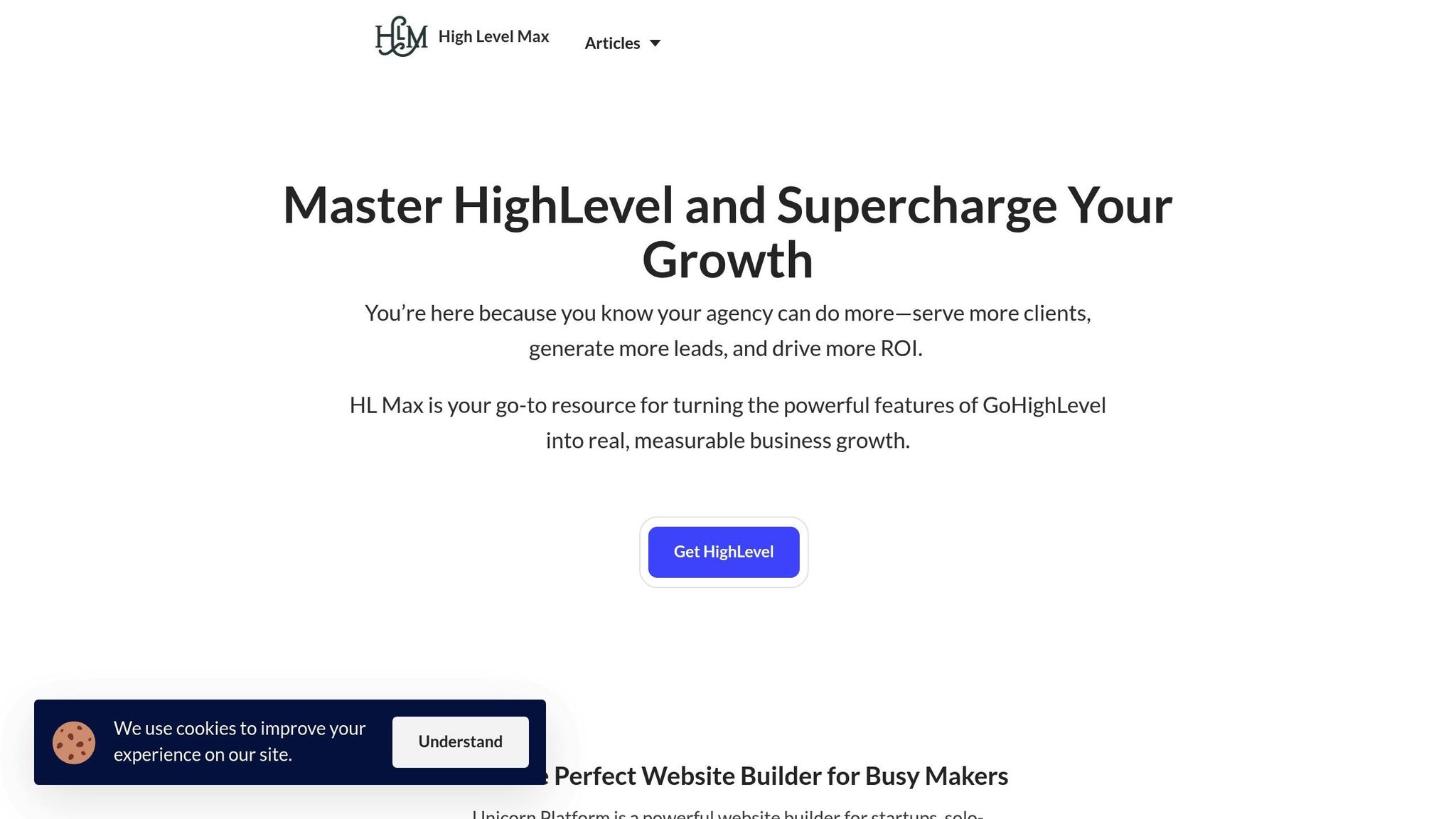
Getting client data organized in HighLevel lays the groundwork for measurable agency growth. When your data is well-structured, every interaction and campaign becomes more impactful.
Here’s a recap of the key insights from this guide.
Key Takeaways
Organized data is what separates thriving agencies from those that struggle. This guide covered the essential elements that can transform how you manage client relationships:
- Custom fields and variables for personalized communication: Turn basic contact records into detailed client profiles. Tailor your messaging to fit each client’s industry, budget, or specific challenges.
- Streamlined pipelines for smoother processes: Move prospects through your sales funnel efficiently while spotting and addressing bottlenecks before they cause delays.
- Smart lists and bulk actions for automation: Automate repetitive tasks like updates and follow-ups. This saves time and allows your team to focus on building strategies and nurturing client relationships.
Keeping your data clean and accurate ensures campaigns reach the right audience, sales teams connect with qualified leads, and your reports reflect real performance metrics.
How HL Max Helps Your Agency Grow
HL Max builds on these core strategies, helping you refine and expand your data management efforts. With tools like custom fields, pipelines, and smart list automations, HL Max empowers your agency to scale effectively.
Our platform offers step-by-step tutorials that go beyond the basics. You’ll learn how to configure custom fields that align with your business needs, design pipeline workflows that speed up conversions, and set up smart list automations to save hours of manual work. These strategies are drawn from the expertise of experienced marketers and agency owners.
HL Max is designed to take you from setup to advanced techniques that deliver real results. Our guides include detailed instructions for integrating your existing tools and accurately inputting business details, ensuring your efforts start delivering value immediately.
Explore HL Max’s full library of resources to unlock advanced automation strategies, improve client retention, and master every aspect of HighLevel. With HL Max, growing your agency becomes a smoother, more confident journey.
FAQs
How do custom fields in HighLevel help personalize client communication?
Custom fields in HighLevel let you keep track of detailed client information - like their preferences, behaviors, or purchase history - right within the platform. This means you can craft highly personalized messages, customize offers, and deliver interactions that feel more relevant to your clients. The result? Better engagement and happier customers.
When you integrate custom fields into your automation workflows, you ensure that personalized communication happens consistently and at just the right time. It’s a time-saver and a great way to build stronger relationships by showing clients you truly understand what they need.
What are the best practices for keeping client data accurate and compliant in HighLevel?
To keep client data accurate and compliant within HighLevel, consider these practical steps:
- Regularly check and clean your data to eliminate duplicates or outdated entries.
- Establish clear data governance policies to ensure consistency in how data is collected, stored, and updated.
- Leverage HighLevel's encryption tools to safeguard sensitive information during transfer and storage, using industry-standard protocols like TLS and AES-256.
When adhering to regulations such as GDPR or similar frameworks, focus on collecting only the data you truly need, honor privacy preferences, and stick to data minimization principles. Schedule regular audits to spot and resolve any issues with data accuracy or compliance. These efforts not only protect your clients' trust but also streamline your data management practices.
When should agencies use multiple pipelines in HighLevel, and what are the key benefits?
When managing various sales processes, client types, or project stages, agencies can benefit greatly from using multiple pipelines in HighLevel. For instance, you might set up distinct pipelines for new leads, active clients, and past clients. This allows you to monitor their progress and address their specific needs more effectively.
The advantages? Improved organization, tailored workflows for different client groups, and increased efficiency when managing a variety of tasks. By structuring your operations this way, you’ll streamline processes, enhance team coordination, and stay focused on achieving the best outcomes for each client.



